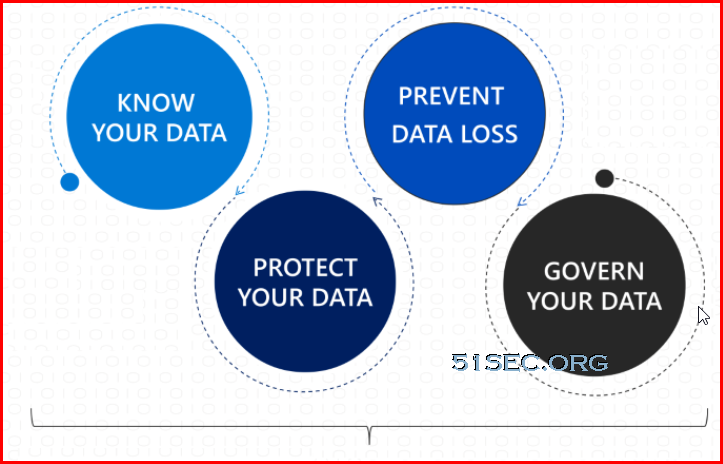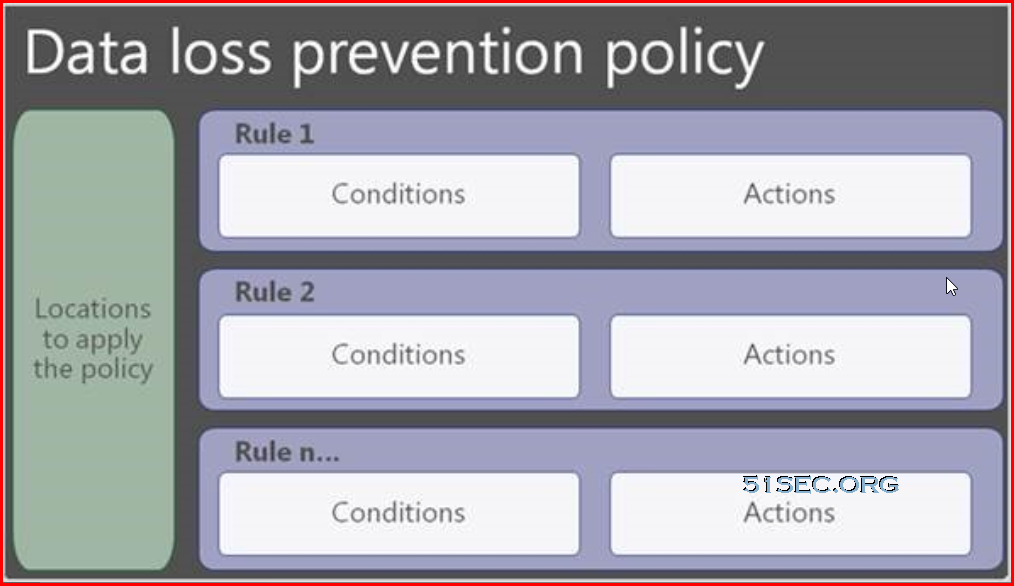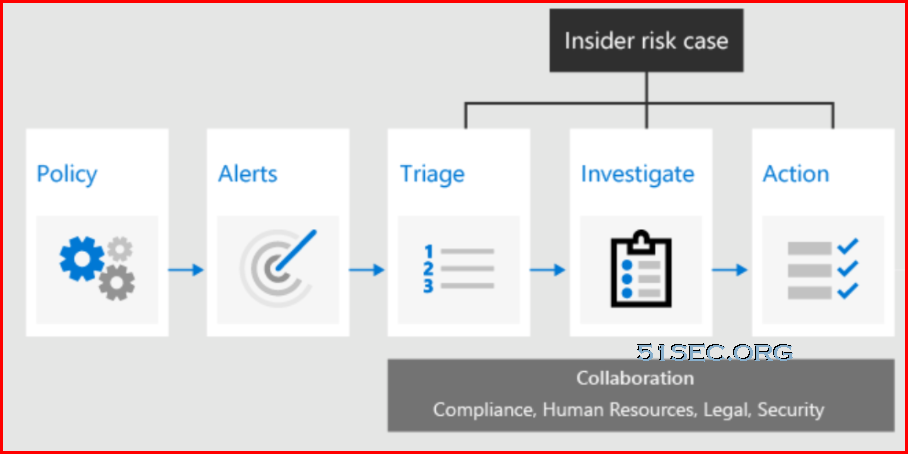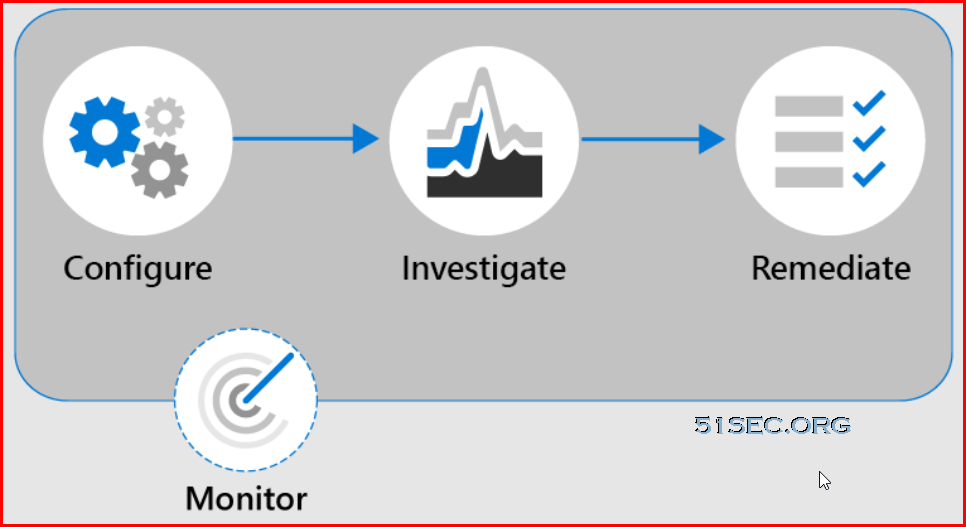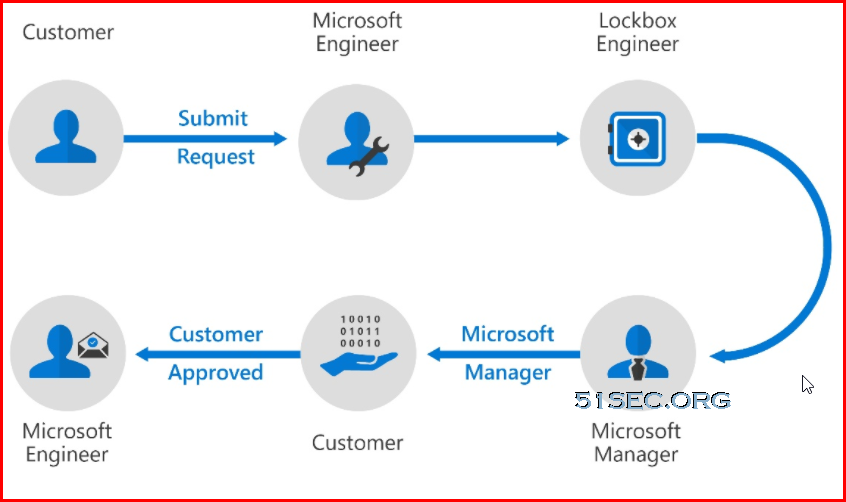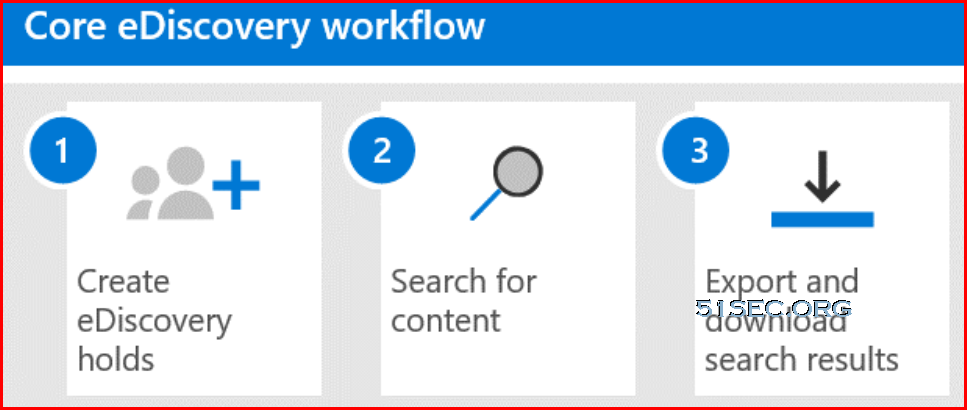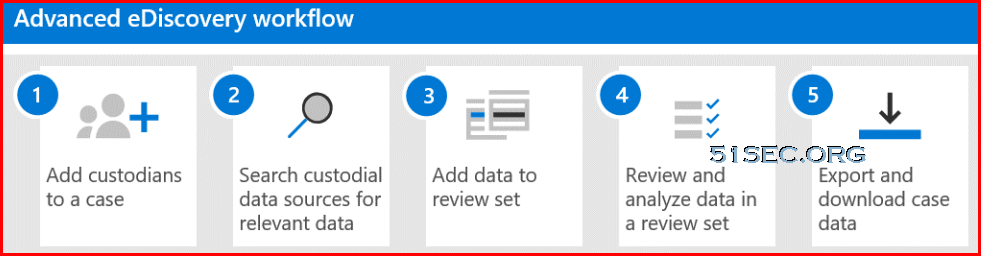Introduction
Organizations must stay in line with compliance-related legal and regulatory standards to protect their customers, partners, and themselves. Microsoft provides tools and capabilities to enable organizations to manage compliance.
In this lesson, you’ll learn about the common compliance needs organizations are required to meet. You will know where to go to find compliance documentation by exploring the Service Trust Portal. You will also learn about Microsoft's privacy principles. You’ll also explore solutions like the Microsoft 365 compliance center and the Compliance Manager, which can help manage and simplify compliance across an organization.
After completing this lesson, you'll be able to:
-
Find compliance documentation.
-
Describe Microsoft’s privacy principles.
-
Explore the Microsoft 365 compliance center.
-
Describe the benefits of Compliance Manager.
Describe common compliance needs
Data has become more important than ever. Organizations, institutions, and entire societies generate and rely on data to function on a day-to-day basis. Any manipulation or loss of data can damage organizations, institutions, and societies alike. The sheer scale of data generated and the increasing reliance on it, means data management has become pivotal.
Governments are working hard to protect people by creating regulations (laws) that are designed to protect data through several measures including:
-
Granting individuals the right to access their data at any time.
-
Granting individuals the right to correct or delete data about them if needed.
-
Introducing retention periods that dictate a minimum or maximum amount of time data should be stored.
-
Enabling governments and regulatory agencies the right to access and examine data when necessary.
-
Defining rules for what data can be processed and how that should be done.
Some regulations also require that data remains protected even if it’s moved between geographic locations. For example, regulations in some countries require that any personal data transferred outside of their borders meets several conditions including:
-
The destination country where personal data is to be transferred must be considered to have adequate protections for the data.
-
Organizations must create appropriate safeguards, such as specific clauses that must be included in contracts with organizations or bodies that handle any personal data.
Common compliance regulations
Some of the regulations that organizations and institutions commonly work with include:
-
Health Insurance Portability and Accountability Act (HIPAA) – introduces rules on how health-related information should be protected.
-
The Family Educational Rights and Privacy Act (FERPA) – introduces rules to protect student information.
-
ISO 27701 – specifies rules and guidance to manage personal information, and demonstrate compliance.
Microsoft supports organizations’ compliance needs with built-in tools and capabilities to help them protect information, manage data governance, and respond to regulatory requests.
Explore the Service Trust Portal
The Service Trust Portal provides information, tools, and other resources about Microsoft security, privacy, and compliance practices. Sign in with your Microsoft cloud services account to access all the available documentation.
From the main menu, you have access to:
-
Service Trust Portal – home page.
-
Compliance Manager – measures your progress in completing actions that help reduce risks around data protection and regulatory standards. To learn more, see the Microsoft Compliance Manager documentation in the Learn More section below.
-
Trust Documents – links to a security implementation and design information.
-
Industries & Regions – contains compliance information about Microsoft Cloud services organized by industry, and region. The Industry Solutions link currently displays the home page for Financial Services. The Regional Solutions links currently have information for: Australia, Canada, Czech Republic, Denmark, Germany, Poland, Romania, Spain, and the United Kingdom.
-
Trust Center - links to the Microsoft Trust Center, which provides more information about security, compliance, and privacy in the Microsoft Cloud.
-
Resources - links to resources including Information about the features and tools available for data governance and protection in Office 365, the Microsoft Global Datacenters, and Frequently Asked Questions.
-
My Library - allows you to add documents and resources that are relevant to your organization, everything is in one place. You can also opt to have email notifications sent when a document is updated, as well as the frequency you receive notifications.
Interactive guide
Explore the Service Trust Portal through an interactive click-through guide. Select the link below to get started.
Explore the Service Trust Portal
Describe Microsoft's privacy principles
Microsoft’s products and services run on trust. Microsoft focuses on six key privacy principles when making decisions about data. Privacy is about making meaningful choices about how and why data is collected and used. It's about ensuring that you have the information you need to make the choices that are right for you across all Microsoft products and services.
The six privacy principles are:
-
Control: Putting you, the customer, in control of your privacy with easy-to-use tools and clear choices.
-
Transparency: Being transparent about data collection and use so that everyone can make informed decisions.
-
Security: Protecting the data that is entrusted to Microsoft by using strong security and encryption.
-
Strong legal protections: Respecting local privacy laws and fighting for legal protection of privacy as a fundamental human right.
-
No content-based targeting: Not using email, chat, files, or other personal content to target advertising.
-
Benefits to you: When Microsoft does collect data, it is used to benefit you, the customer, and to make your experiences better.
These principles form Microsoft’s privacy foundation, and they shape the way that products and services are designed. To learn more visit Privacy at Microsoft.
Describe the Compliance Center
The Microsoft 365 compliance center brings together all of the tools and data that are needed to help understand and manage an organization’s compliance needs.
Compliance center is available to customers with a Microsoft 365 SKU with one of the following roles:
-
Global administrator
-
Compliance administrator
-
Compliance data administrator
When an admin signs in to the Microsoft 365 compliance center portal, they’ll get a bird’s-eye view of how the organization is meeting its compliance requirements, along with which solutions can be used to help with compliance, information about any active alerts, and more.

The default compliance center home page contains several cards including:
-
The compliance score card. This card shows the compliance score, and will forward admins to the Compliance Manager where they can see a breakdown of the compliance score. Compliance score measures the progress in completing recommended improvement actions within controls. The score helps an organization to understand its current compliance posture. It also helps an organization to prioritize actions based on their potential to reduce risk.

-
The new Solution catalog card, links to collections of integrated solutions that are used to manage end-to-end compliance scenarios across three compliance solutions areas:
-
The Information protection & governance section quickly shows you how to use Microsoft 365 compliance solutions to protect and govern data in your organization.
-
The Insider risk management section on the home page shows how your organization can identify, analyze, and act on internal risks before they cause harm.
-
The Discovery & respond section on the home page shows how your organization can quickly find, investigate, and respond to compliance issues with relevant data.
A solution's capabilities and tools might include a combination of policies, alerts, reports, and more.

-
-
The Active alerts card includes a summary of the most active alerts and a link where admins can view more detailed information, such as alert severity, status, category, and more.

Navigation
In addition to the cards on the home page, there’s a navigation pane on the left of the screen that gives easy access to alerts, reports, policies, compliance solutions, and more. To add or remove options for a customized navigation pane, the Customize navigation control on the navigation pane can be used to configure which items appear there.

Interactive guide
In this interactive guide, you will explore some of the capabilities of the Microsoft 365 Compliance Center, your home for managing compliance needs using integrated solutions for information protection, information governance, insider risk management, discovery, and more. Select the link below to get started.
Interactive guide - Explore Compliance Center
Describe Compliance Manager
Microsoft Compliance Manager is a feature in the Microsoft 365 Compliance Center that helps admins to manage an organization’s compliance requirements with greater ease and convenience. Compliance Manager can help organizations throughout their compliance journey, from taking inventory of data protection risks, to managing the complexities of implementing controls, staying current with regulations and certifications, and reporting to auditors.
Refer to Compliance Manager for a brief video overview.
Compliance Manager helps simplify compliance and reduce risk by providing:
-
Prebuilt assessments based on common regional and industry regulations and standards. Admins can also use custom assessment to help with compliance needs unique to the organization.
-
Workflow capabilities that enable admins to efficiently complete risk assessments for the organization.
-
Step-by-step improvement actions that admins can take to help meet regulations and standards relevant to the organization. Some actions will also be managed for the organization by Microsoft. Admins will get implementation details and audit results for those actions.
-
Compliance score, which is a calculation that helps an organization understand its overall compliance posture by measuring how it's progressing with improvement actions.
The Compliance Manager dashboard shows the current compliance score, helps admins to see what needs attention, and guides them to key improvement actions.

Compliance Manager uses several data elements to help manage compliance activities. As admins use Compliance Manager to assign, test, and monitor compliance activities, it’s helpful to have a basic understanding of the key elements: controls, assessments, templates, and improvement actions.
Controls
A control is a requirement of a regulation, standard, or policy. It defines how to assess and manage system configuration, organizational process, and people responsible for meeting a specific requirement of a regulation, standard, or policy.
Compliance Manager tracks the following types of controls:
-
Microsoft-managed controls: controls for Microsoft cloud services, which Microsoft is responsible for implementing.
-
Your controls: sometimes referred to as customer-managed controls, these are implemented and managed by the organization.
-
Shared controls: responsibility for implementing these controls is shared by the organization and Microsoft.
Assessments
An assessment is a grouping of controls from a specific regulation, standard, or policy. Completing the actions within an assessment helps to meet the requirements of a standard, regulation, or law. For example, an organization may have an assessment that, when the admin completes all actions within it, it helps to bring the organization’s Microsoft 365 settings in line with ISO 27001 requirements.
Assessments have several components:
-
In-scope services: the specific set of Microsoft services applicable to the assessment.
-
Microsoft-managed controls: controls for Microsoft cloud services, which Microsoft implements for the organization.
-
Your controls: these controls, sometimes referred to as customer-managed controls, are implemented and managed by the organization.
-
Shared controls: responsibility for implementing these controls is shared by the organization and Microsoft.
-
Assessment score: shows the progress in achieving total possible points from actions within the assessment that are managed by the organization and by Microsoft.
When creating assessments, an admin will assign them to a group. The admin can configure groups in whatever way is most logical for the organization. For example, they might group assessments by audit year, region, solution, teams within the organization, or some other way. Once the admin has created groups, the admin can filter the Compliance Manager dashboard to view the score by one or more groups.
Templates
Compliance Manager provides templates to help admins to quickly create assessments. They can modify these templates to create an assessment optimized for their needs. Admins can also build a custom assessment by creating a template with their own controls and actions. For example, the admin may want a template to cover an internal business process control, or a regional data protection standard that isn’t covered by one of Microsoft’s 150-plus prebuilt assessment templates.
Improvement actions
Improvement actions help centralize compliance activities. Each improvement action provides recommended guidance that's intended to help organizations to align with data protection regulations and standards. Improvement actions can be assigned to users in the organization to do implementation and testing work. Admins can also store documentation, notes, and record status updates within the improvement action.
Benefits of Compliance Manager
Compliance Manager provides many benefits, including:
-
Translating complicated regulations, standards, company policies, or other control frameworks into a simple language.
-
Providing access to a large variety of out-of-the-box assessments and custom assessments to help organizations with their unique compliance needs.
-
Mapping regulatory controls against recommended improvement actions.
-
Providing step-by-step guidance on how to implement the solutions to meet regulatory requirements.
-
Helping admins and users to prioritize actions that will have the highest impact on their organizational compliance by associating a score with each action.
Describe compliance score
Compliance score measures progress in completing recommended improvement actions within controls. The score can help an organization to understand its current compliance posture. It also helps organizations to prioritize actions based on their potential to reduce risk.
Admins can get a breakdown of the compliance score in the Compliance Manager overview pane:n of the compliance score in the Compliance Manager overview pane:

What is the difference between Compliance Manager and compliance score?
Compliance Manager is an end-to-end solution in Microsoft 365 compliance center to enable admins to manage and track compliance activities. Compliance score is a calculation of the overall compliance posture across the organization. The compliance score is available through Compliance Manager.
Compliance Manager gives admins the capabilities to understand and increase their compliance score, so they can ultimately improve the organization’s compliance posture and help it to stay in line with compliance requirements.
How to understand the compliance score
The overall compliance score is calculated using scores that are assigned to actions. Actions come in two types:
-
Your improved actions: actions that the organization is expected to manage.
-
Microsoft actions: actions that Microsoft manages for the organization.
These action types have points assigned to them that count towards the compliance score. Actions can also be considered technical or nontechnical, which also affects how they impact the overall compliance score. Actions are also assigned a score value based on whether they’re categorized as mandatory, discretionary, preventative, detective, or corrective:
-
Mandatory – these actions shouldn’t be bypassed. For example, creating a policy to set requirements for password length or expiration.
-
Discretionary – these actions depend on the users understanding and adhering to a policy. For example, a policy where users are required to ensure their devices are locked before they leave them.
The following are subcategories of actions that can be classified as mandatory or discretionary:
-
Preventative actions are designed to handle specific risks, like using encryption to protect data at rest if there were breaches or attacks.
-
Detective actions actively monitor systems to identify irregularities that could represent risks, or that can be used to detect breaches or intrusions. Examples of these types of actions are system access audits, or regulatory compliance audits.
-
Corrective actions help admins to minimize the adverse effects of security incidents, by undertaking corrective measures to reduce their immediate effect or possibly even reverse damage.

Actions that are mandatory and preventative, with 27 points, provide the highest points value towards your compliance score. Organizations accumulate points for every action completed. And the compliance score is shown as a percentage representing all the actions completed, compared with the ones outstanding:

Interactive guide
In this interactive guide, you’ll explore compliance score. Select the link below to get started.
Interactive guide - Explore compliance score.
Knowledge check
Multiple choice
Item 1. When browsing Microsoft compliance documentation in the Service Trust Portal, you have found several documents that are specific to your industry. What is the best way of ensuring you keep up to date with the latest updates?
Multiple choice
Item 2. A new admin has joined the team and needs to be able to access the Microsoft 365 Compliance Center. Which of the following roles could the admin use to access the Compliance Center?
Multiple choice
Item 3. Your new colleagues on the admin team are unfamiliar with the concept of shared controls in Compliance Manager. How would the concept of shared controls be explained?
Multiple choice
Item 4. A customer has requested a presentation on how the Microsoft 365 Compliance Center can help improve their organization’s compliance posture. The presentation will need to cover Compliance Manager and compliance score. What is the difference between Compliance Manager and compliance score?
Summary and resources
In this lesson you learned about the various tools provided by Microsoft to manage compliance for your organization. You explored how compliance center and Compliance Manager can help organizations to manage compliance.
Without these tools, organizations couldn't manage compliance, and they would be at risk of not meeting required legal and regulatory standards. With these tools, they can stay in line with compliance requirements.
Now that you’ve completed this lesson, you should be able to:
-
Find compliance documentation.
-
Describe Microsoft’s privacy principles.
-
Explore the Microsoft 365 compliance center.
-
Describe the benefits of Compliance Manager.