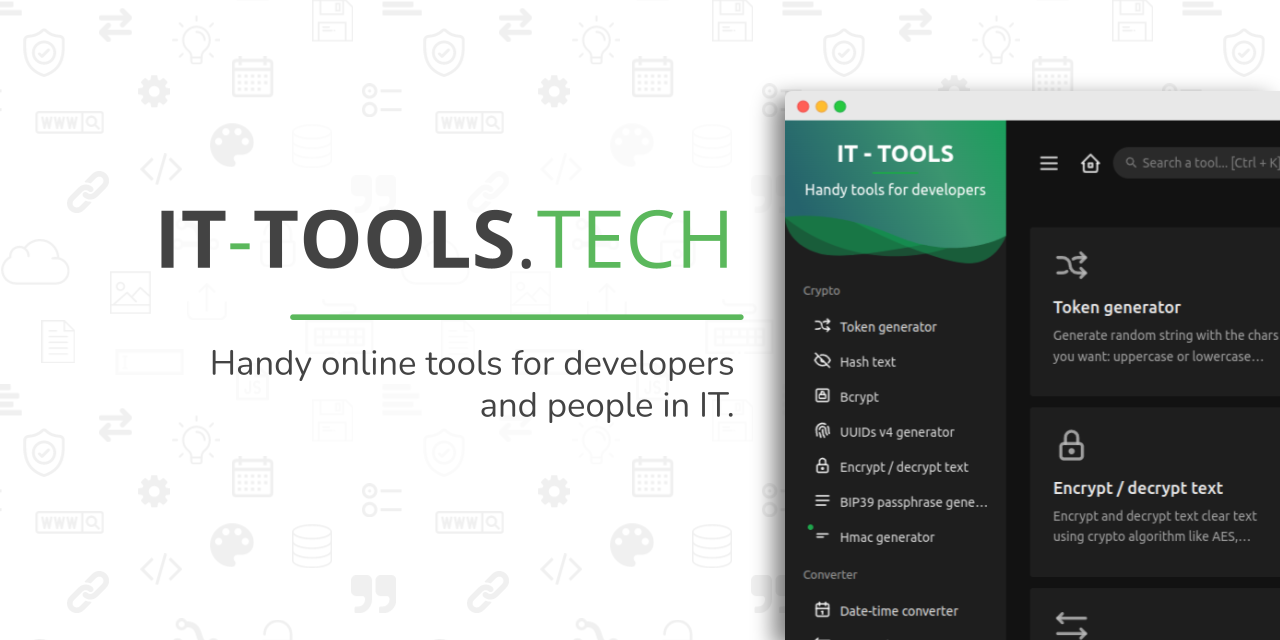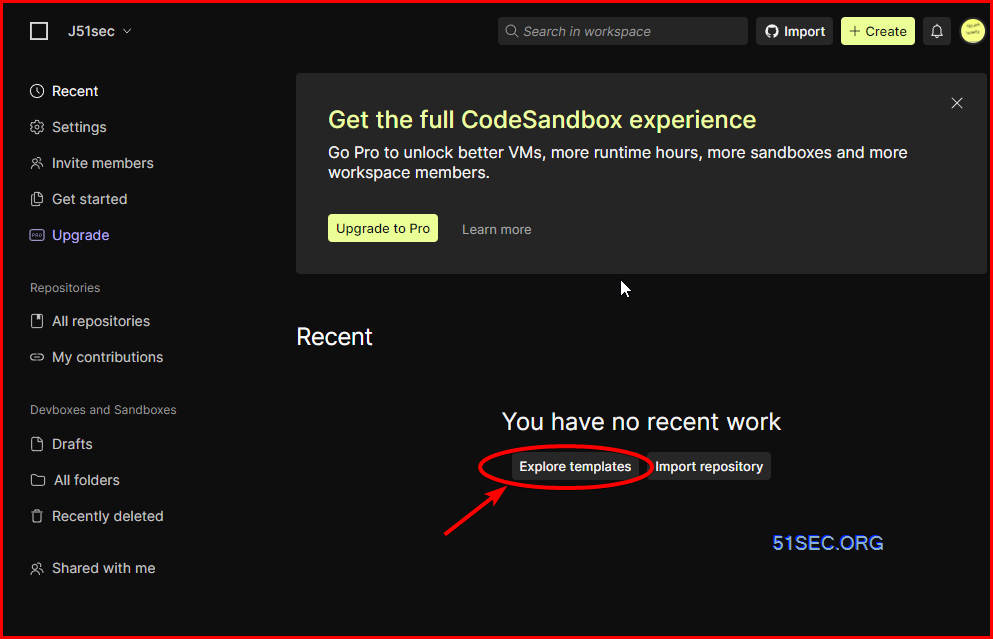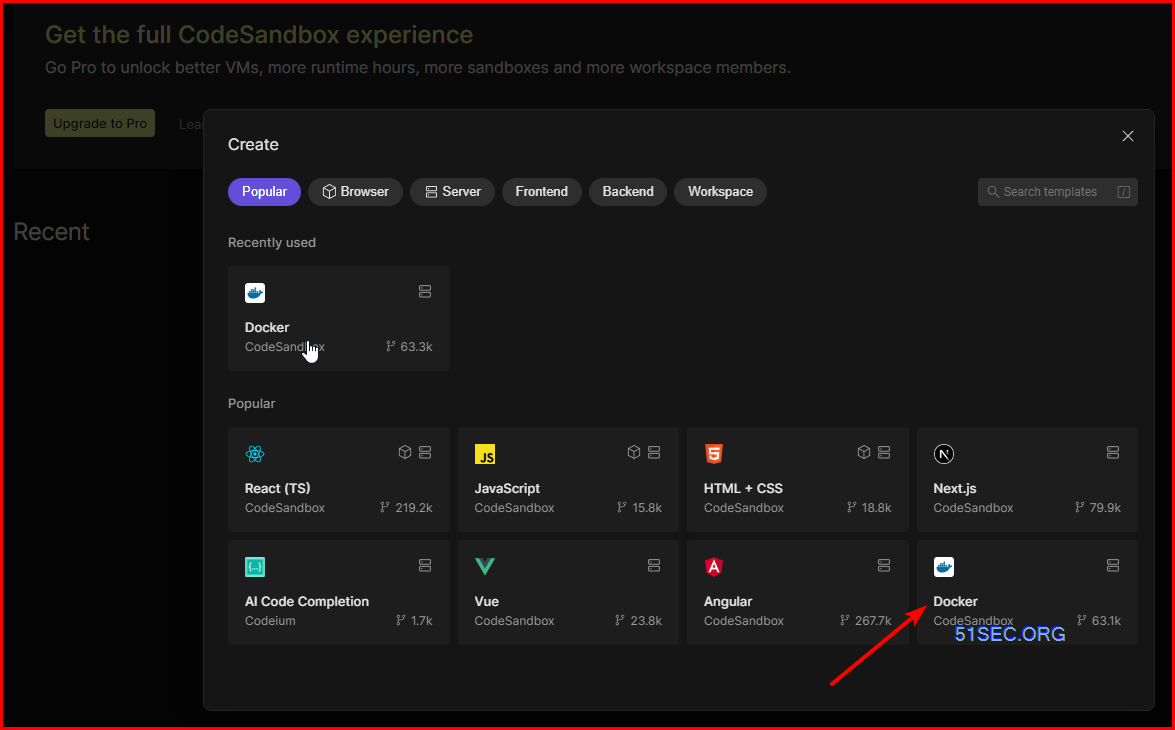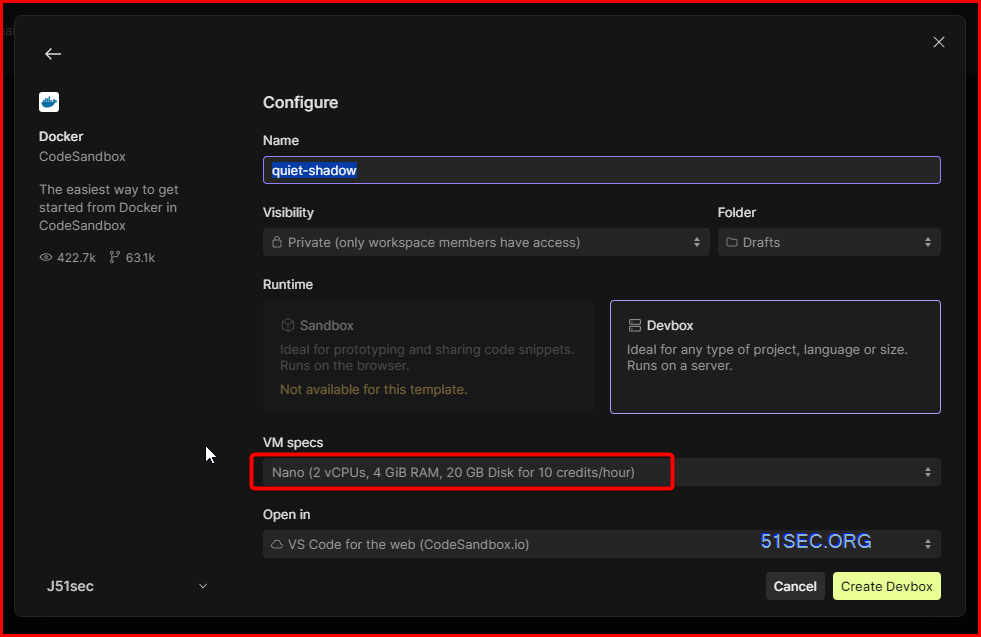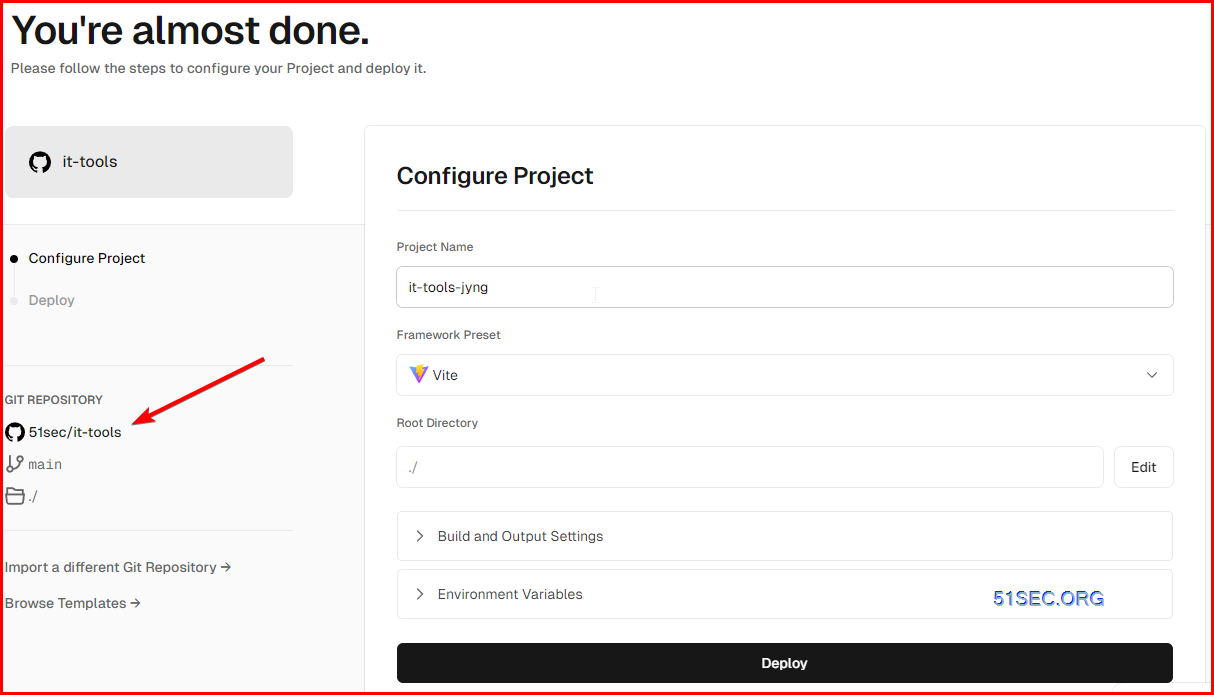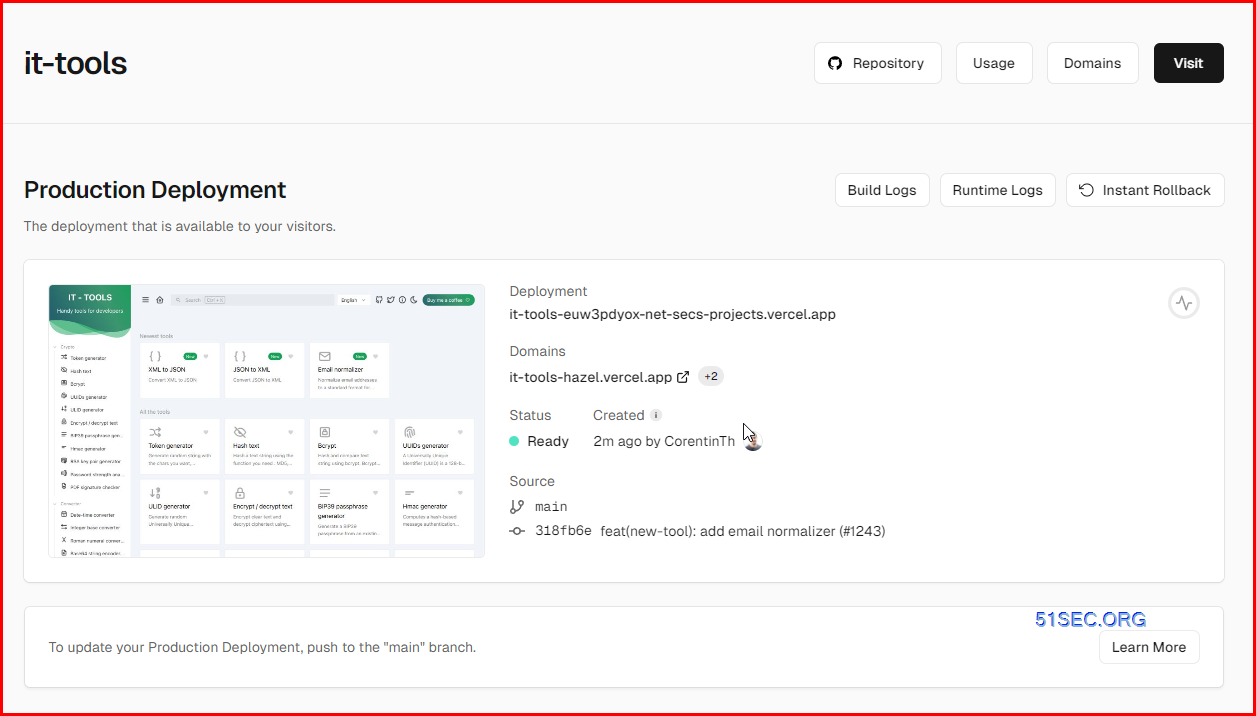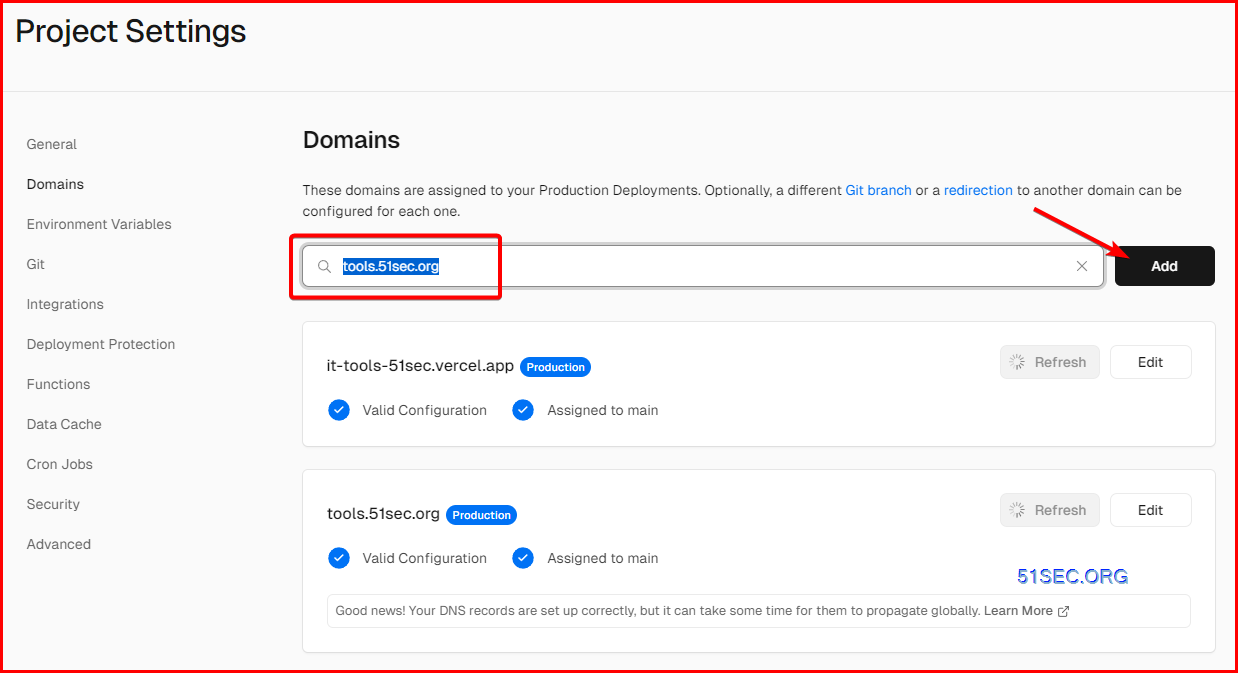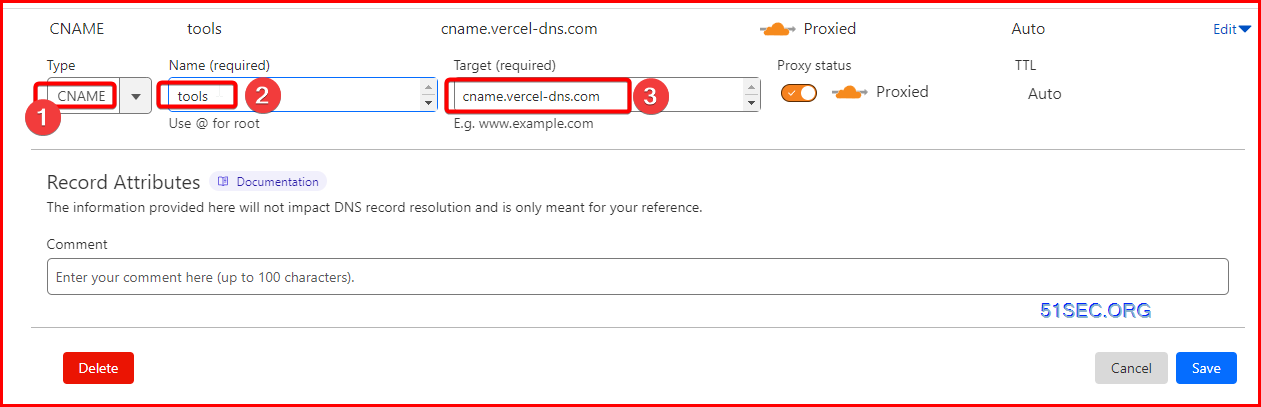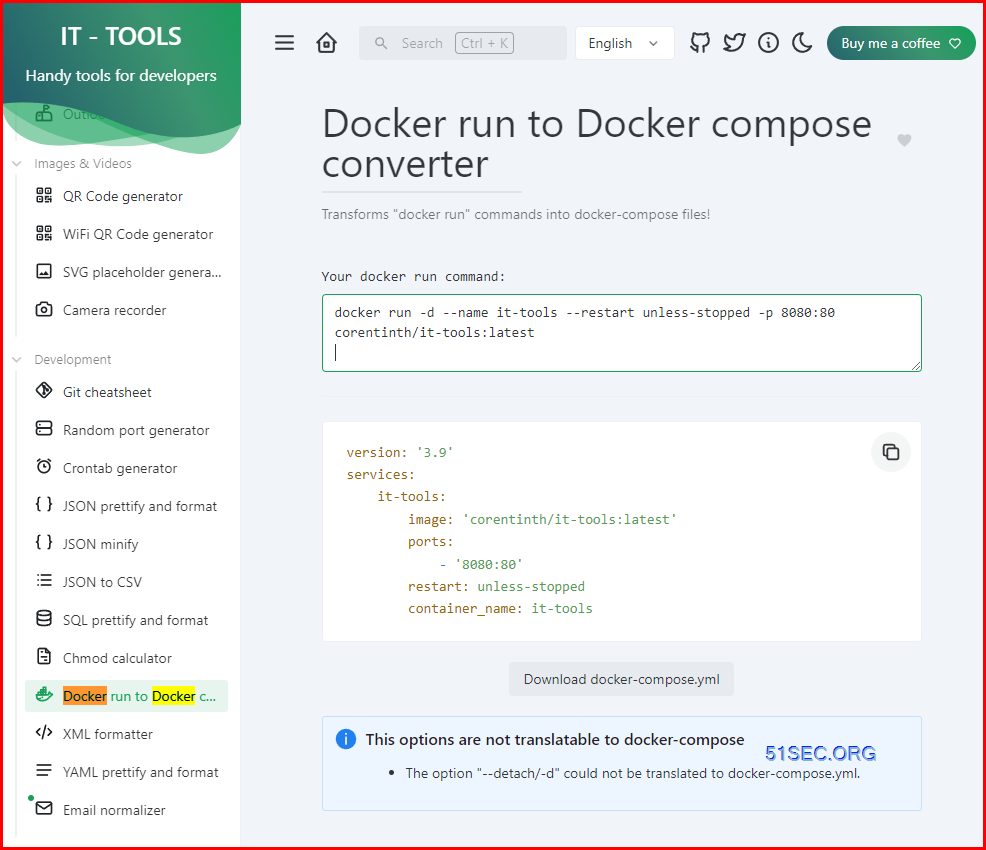IT-Tools is developed by Corentin Thomasset, who has included various practical tools in the GitHub repository, useful in different use cases like code conversion, OTP code generation, JWT parsing, SQL query building, password generators, and many more. Utilizing the wide variety of tools available in IT-Tools would drastically increase your workflow efficiency because it negates the usage of several online services.
IT-Tools
Github site: https://github.com/CorentinTh/it-tools
Docker Playground
1 Log into https://labs.play-with-docker.com/
2 Create an instance then paste following docker run command in
COPY: ctrl + ins
PASTE: ctrl + shift + v
docker run -d --name it-tools --restart unless-stopped -p 8080:80 corentinth/it-tools:latest
3 Click port 8080 to open this web app page in a new tab
CodeSandbox – Docker
Plan: Free
- 400 VM credits started, Up to 40 hours worth of VM credits per month (10 credit / hour)
- 5 sandboxes
Vercel Deployment
Fork the project (https://github.com/CorentinTh/it-tools) into your own Github repository.
Create a new project in your Vercel account.
Add your own domain from Vercel project settings page:
then add cname record into CloudFlare which I am using it to manage my dns records:
Self-hosted Docker Deployment
1 Docker Run command
docker run -d --name it-tools --restart unless-stopped -p 8080:80 corentinth/it-tools:latest
2 Docker run to Docker Compose
3 Docker Compose file
version: ‘3.9’
services:
it-tools:
image: ‘corentinth/it-tools:latest’
ports:
– ‘8080:80’
restart: unless-stopped
container_name: it-tools
4 Docker compose up -d
Use Your Own Domain
Self Hosted Docker Installation Pre-requirements
Free resources you might need to complete this docker project:
- Server: Oracle Free VPS, Azure Free VPS, Google Cloud Free VPS, and others
- Create a Free Tier Windows/Linux Azure VPS VM
- [Free VPS] GCP (Google Cloud Platform) Tips and Tricks (Free 16G RAM, 4 vCPU VPS)
- System: Cloud Vendor Ubuntu, Debian, or DD an original version
- SWAP size increase: wget https://raw.githubusercontent.com/51sec/swap/main/swap.sh && bash swap.sh
- Enable Password ssh login
- Enable BBR
- systemctl restart docker
- Domain: (Optional) EU.ORG to get a free one, free Cloudflare account to manage your domain
- Confirm port has not been used (you might need to install lsof using command : apt install lsof):
- lsof -i:8088
Pre-installed services:
- Docker,
- apt update
- apt install docker.io
- apt install docker-compose
- apt upgrade docker.io
- mkdir /root/data/docker_data/<docker_name>
- Docker-Compose (Using Ubuntu OS for the commands)
- Docker-compose down
- Optional command : use following command to backup your Docker data. You might need to change your folder name based on your docker configuraiton
- cp -r /root/data/docker_data/<docker_name> /root/data/docker_data_backup/<docker_name>
- docker-compose pull
- docker-compose up -d
- docker image prune
- Portainer (Optional)
- docker volume create portainer_data
- docker run -d -p 9000:9000 –name portainer –restart always -v /var/run/docker.sock:/var/run/docker.sock -v portainer_data:/data portainer/portainer-ce:latest
- Install some applications: apt install wget curl sudo vim git (Optional)
- aapanel with Nginx (Optional)
- Nginx Proxy Manager (Optional)
- Install screen (Optional)
- Install screen (Depends on the Linux Distribution if it came pre installed or not) : yum install screen
- Initiate a Screen : screen or screen -S <screen name> <command to execute>
- Detach from the screen : “CTRL+A,D” not “CTRL+A+D”
- List all the screen currently working : screen -ls
- Reattach to a screen : screen -r <session number> or screen -r <screen name>
- Kill specific screen: screen -X -S <screen name> quit
- Kill all screens : pkill screen
Monitoring Usage, especially for disk usage
- Docker stats
- ncdu
- apt install ncdu
Remove Docker and Related folders
- docker stop <Docker Name> # stop the docker but not remove anything.
- docker rm -f <Docker Name> # remove speficic container, but will not delete mapped volumes
- rm -rf /root/data/docker_data/<Docker Mapped Volumns> # remove all mapped volumes
Restrick Journal Log File Size:
- journalctl –vacuum-size=100M
- Limit it to 25M:
nano /etc/systemd/journald.conf
SystemMaxUse=25M
systemctl restart systemd-journald.service
sudo bash -c 'echo "SystemMaxUse=100M" >> /etc/systemd/journald.conf'
sudo systemctl restart systemd-journaldEnable IPv6 and Limit Log File Size (Ubuntu)
sudo sh -c 'truncate -s 0 /var/lib/docker/containers/*/*-json.log'
cat > /etc/docker/daemon.json << EOF
{
"log-driver": "json-file",
"log-opts": {
"max-size": "20m",
"max-file": "3"
},
"ipv6": true,
"fixed-cidr-v6": "fd00:dead:beef:c0::/80",
"eixperimental":true,
"ip6tables":true
}
EOFIf there is any error, or IPv6 part might not work in the platform you might want to change it to list:
cat <<EOF > /etc/docker/daemon.json { "live-restore": true, "storage-driver": "overlay2", "log-opts": { "max-size": "10m" } } EOF
systemctl restart dockerLimit number of log files:
cat /etc/logrotate.d/rsyslog
/var/log/syslog
/var/log/mail.info
/var/log/mail.warn
/var/log/mail.err
/var/log/mail.log
/var/log/daemon.log
/var/log/kern.log
/var/log/auth.log
/var/log/user.log
/var/log/lpr.log
/var/log/cron.log
/var/log/debug
/var/log/messages
{
rotate 4
weekly
missingok
notifempty
compress
delaycompress
sharedscripts
postrotate
/usr/lib/rsyslog/rsyslog-rotate
endscript
}
You can change 4 to some other value, such as 1, so that only one file is stored.
Videos