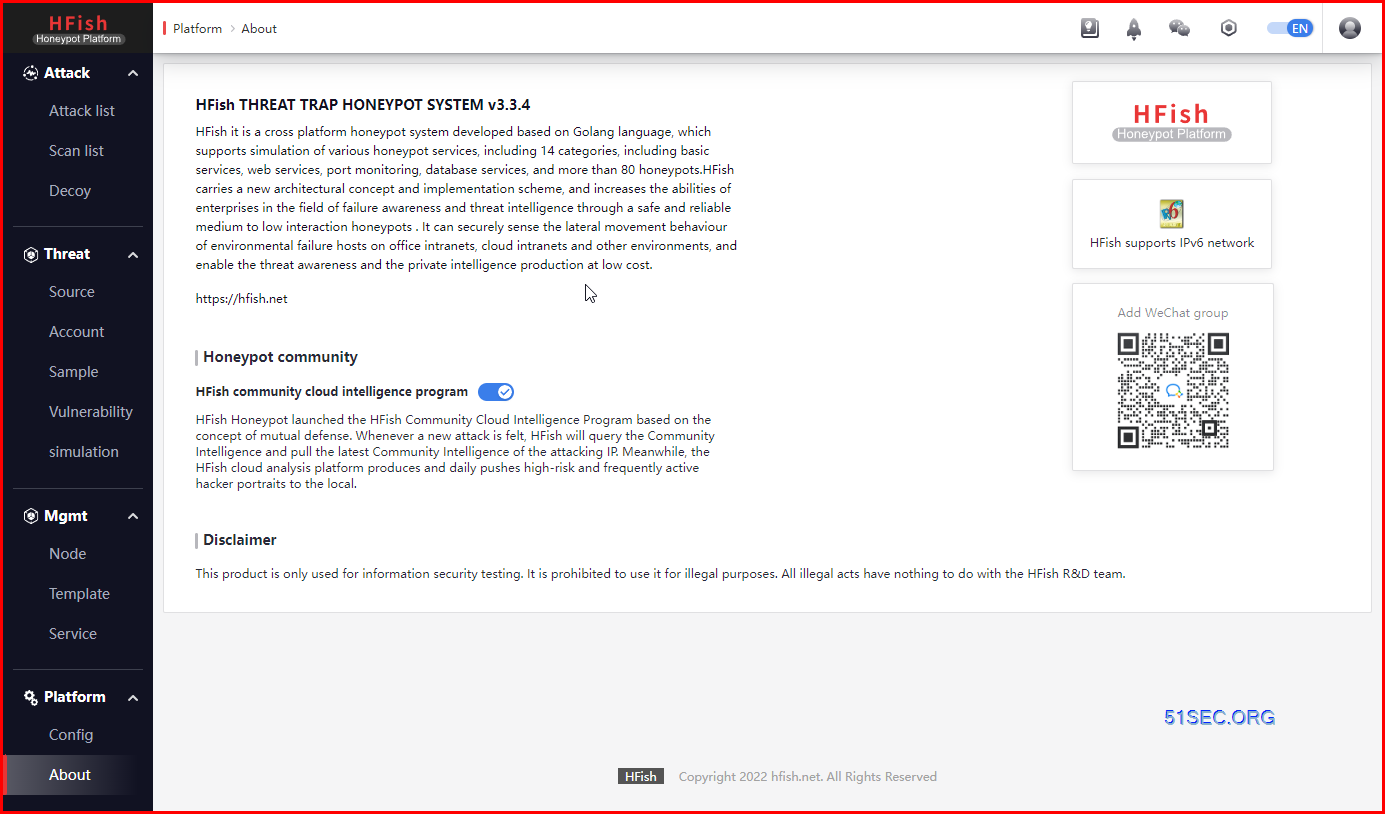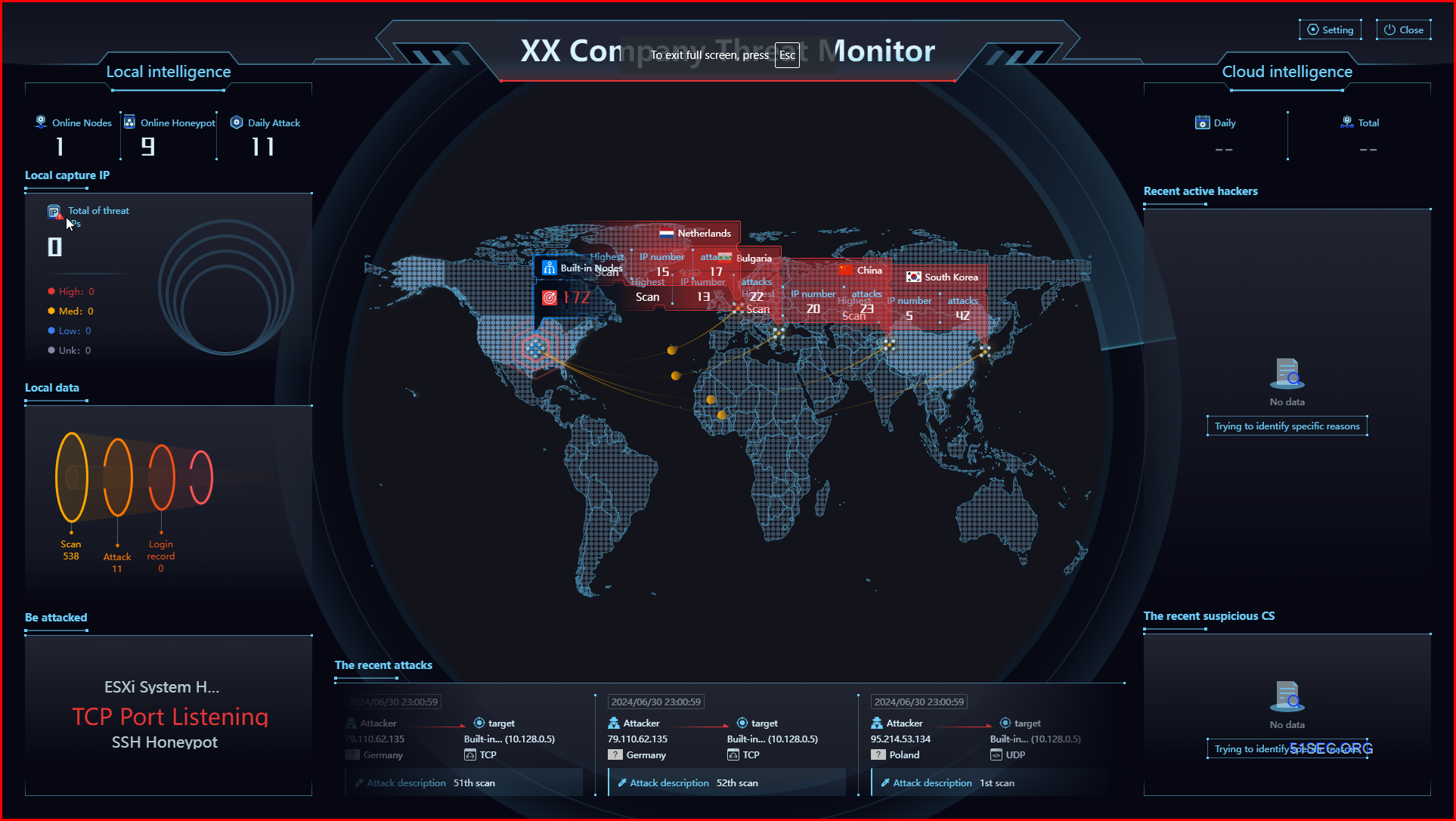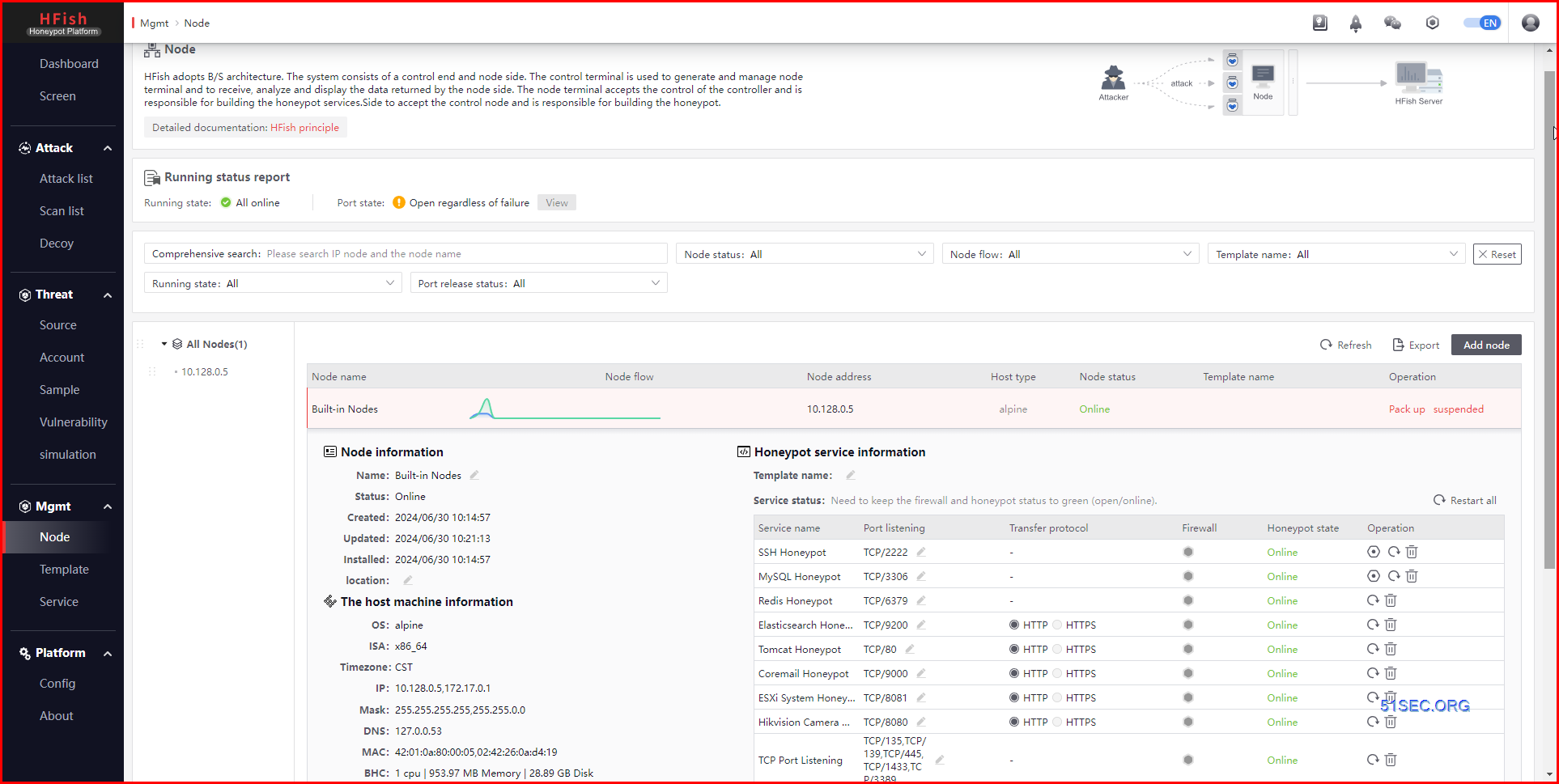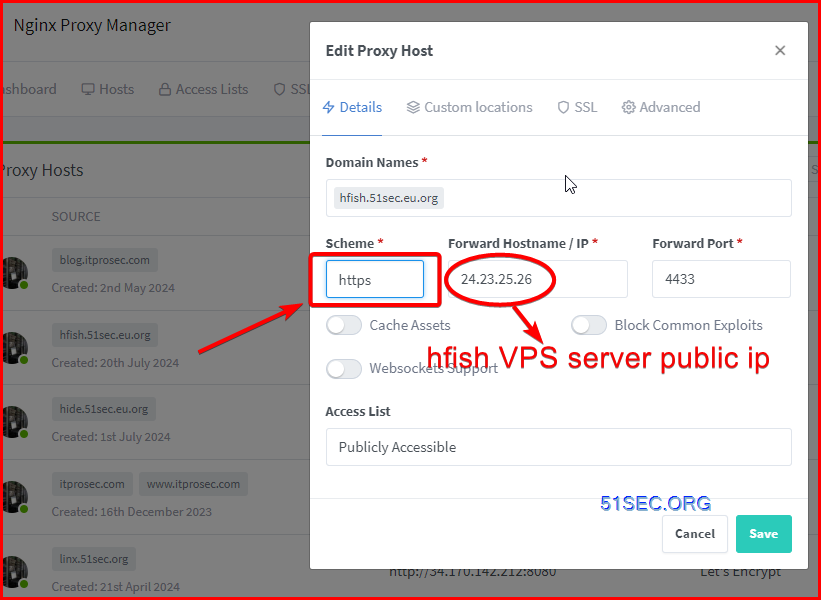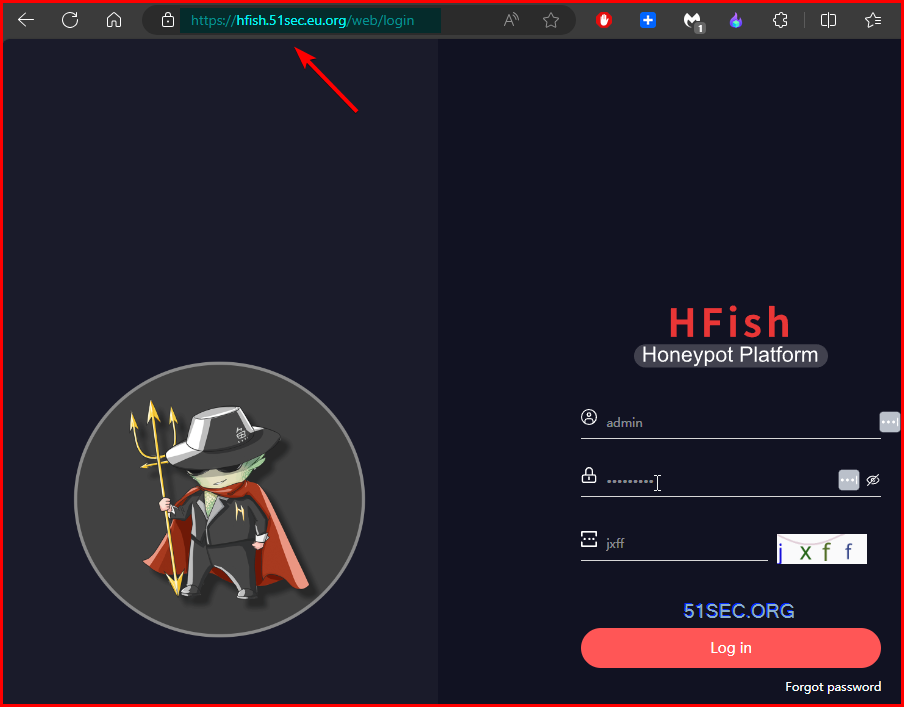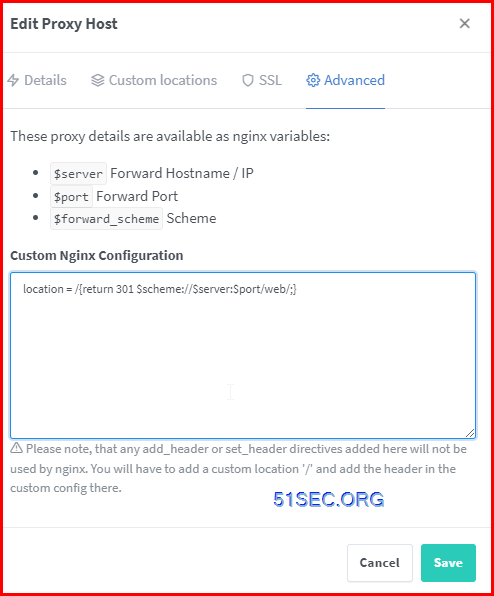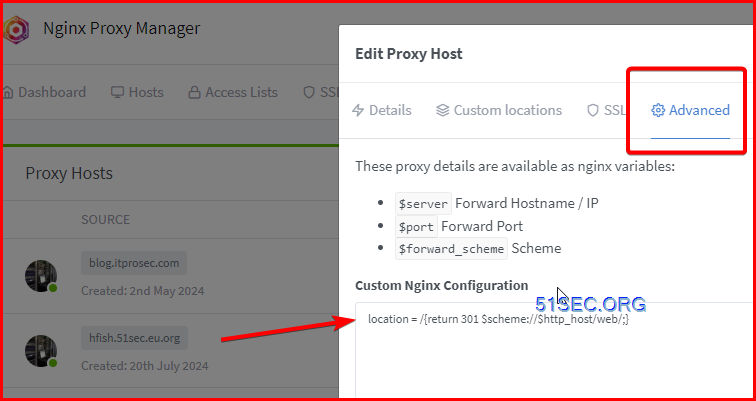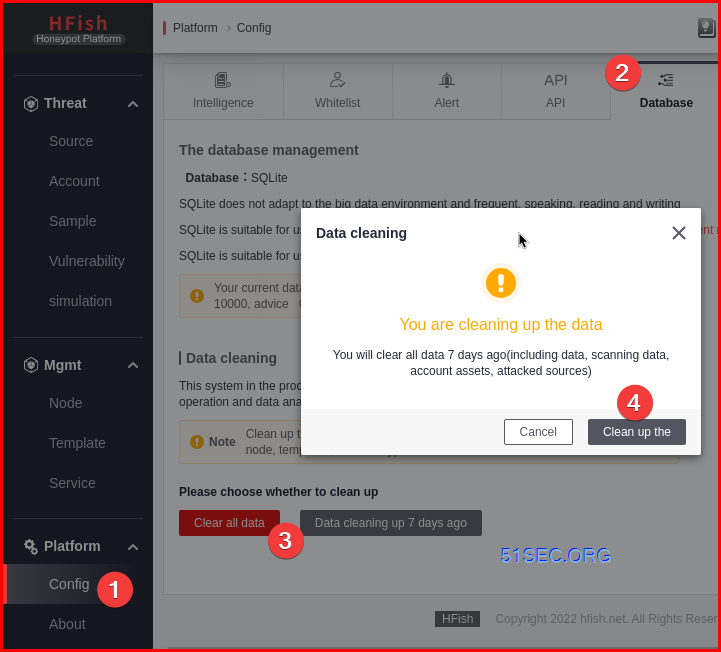HFish is a community free honeypot that focuses on enterprise security scenarios. It provides users with independently operable and practical functions from three scenarios: intranet loss detection, internet threat awareness, and threat intelligence production. It increases users’ capabilities in the field of loss awareness and threat intelligence through a secure, agile, and reliable middle and low level interactive honeypot.
HFish has more than 40 honeypot environments, free cloud honeynet, highly customizable honeybait capability, one click deployment, cross platform multi architecture, domestic operating system and CPU support, extremely low performance requirements, email/syslog/webhook/enterprise WeChat/nail/fly book alarm and other features to help users reduce operation and maintenance costs and improve operational efficiency.
Architecture
HFish adopts B/S architecture, and the system consists of a management end and a node end. The management end is used to generate and manage the node end, and receive, analyze and display the data returned from the node end. The node end receives the control of the management end and is responsible for building the honeypot service.
System Requirements:
| Management | Node | |
|---|---|---|
| Suggested | 2c4g200G | 1c2g50G |
| Minimum | 1c2g100G | 1c1g50G |
Self Hosted Docker Installation Pre-requirements
Free resources you might need to complete this docker project:
- Server: Oracle Free VPS, Azure Free VPS, Google Cloud Free VPS, and others
- Create a Free Tier Windows/Linux Azure VPS VM
- [Free VPS] GCP (Google Cloud Platform) Tips and Tricks (Free 16G RAM, 4 vCPU VPS)
- System: Cloud Vendor Ubuntu, Debian, or DD an original version
- SWAP size increase: wget https://raw.githubusercontent.com/51sec/swap/main/swap.sh && bash swap.sh
- Enable Password ssh login
- Enable BBR
- systemctl restart docker
- Domain: (Optional) EU.ORG to get a free one, free Cloudflare account to manage your domain
- Confirm port has not been used (you might need to install lsof using command : apt install lsof):
- lsof -i:8088
Pre-installed services:
- Docker,
- apt update
- apt install docker.io
- apt install docker-compose
- apt upgrade docker.io
- mkdir /root/data/docker_data/<docker_name>
- Docker-Compose (Using Ubuntu OS for the commands)
- Docker-compose down
- Optional command : use following command to backup your Docker data. You might need to change your folder name based on your docker configuraiton
- cp -r /root/data/docker_data/<docker_name> /root/data/docker_data_backup/<docker_name>
- docker-compose pull
- docker-compose up -d
- docker image prune
- Portainer (Optional)
- docker volume create portainer_data
- docker run -d -p 9000:9000 –name portainer –restart always -v /var/run/docker.sock:/var/run/docker.sock -v portainer_data:/data portainer/portainer-ce:latest
- Install some applications: apt install wget curl sudo vim git (Optional)
- aapanel with Nginx (Optional)
- Nginx Proxy Manager (Optional)
- Install screen (Optional)
- Install screen (Depends on the Linux Distribution if it came pre installed or not) : yum install screen
- Initiate a Screen : screen or screen -S <screen name> <command to execute>
- Detach from the screen : “CTRL+A,D” not “CTRL+A+D”
- List all the screen currently working : screen -ls
- Reattach to a screen : screen -r <session number> or screen -r <screen name>
- Kill specific screen: screen -X -S <screen name> quit
- Kill all screens : pkill screen
Monitoring Usage
- Docker stats
- ncdu
- apt install ncdu
Remove Docker and Related folders
- docker stop <Docker Name> # stop the docker but not remove anything.
- docker rm -f <Docker Name> # remove speficic container, but will not delete mapped volumes
- rm -rf /root/data/docker_data/<Docker Mapped Volumns> # remove all mapped volumes
Restrick Journal Log File Size:
- journalctl –vacuum-size=100M
- Limit it to 25M:
nano /etc/systemd/journald.conf
SystemMaxUse=25M
systemctl restart systemd-journald.service
sudo bash -c 'echo "SystemMaxUse=100M" >> /etc/systemd/journald.conf'
sudo systemctl restart systemd-journald
Enable IPv6 and Limit Log File Size (Ubuntu)
sudo sh -c 'truncate -s 0 /var/lib/docker/containers/*/*-json.log'
cat > /etc/docker/daemon.json << EOF
{
"log-driver": "json-file",
"log-opts": {
"max-size": "20m",
"max-file": "3"
},
"ipv6": true,
"fixed-cidr-v6": "fd00:dead:beef:c0::/80",
"eixperimental":true,
"ip6tables":true
}
EOFIf there is any error, or IPv6 part might not work in the platform you might want to change it to list:
cat <<EOF > /etc/docker/daemon.json { "live-restore": true, "storage-driver": "overlay2", "log-opts": { "max-size": "10m" } } EOF
systemctl restart dockerLimit number of log files:
cat /etc/logrotate.d/rsyslog
/var/log/syslog
/var/log/mail.info
/var/log/mail.warn
/var/log/mail.err
/var/log/mail.log
/var/log/daemon.log
/var/log/kern.log
/var/log/auth.log
/var/log/user.log
/var/log/lpr.log
/var/log/cron.log
/var/log/debug
/var/log/messages
{
rotate 4
weekly
missingok
notifempty
compress
delaycompress
sharedscripts
postrotate
/usr/lib/rsyslog/rsyslog-rotate
endscript
}
You can change 4 to some other value, such as 1, so that only one file is stored.
Docker Installation Steps
1 Pre-requisites verification
Docker version
2 Docker Run command :
docker run -itd --name hfish \
-v /usr/share/hfish:/usr/share/hfish \
--network host \
--privileged=true \
threatbook/hfish-server:latest
3 Docker Run command with auto-upgrade
docker run -d \
--name watchtower \
--restart unless-stopped \
-v /var/run/docker.sock:/var/run/docker.sock \
--label=com.centurylinklabs.watchtower.enable=false \
--privileged=true \
containrrr/watchtower \
--cleanup \
hfish \
--interval 3600
4 Log in
Make sure firewall opened port 4433 tcp. But if you have opened all ports to Internet for your Honeypot, you can ignore this 4433 port.
Web Address:https://[server]:4433/web/
Username:admin
Password:HFish2021
Screenshots
Dashboard
Threat Monitor
Linux / Windows Installation Commands
For Linux:
Web Address:https://[server]:4433/web/
Username:admin
Password:HFish2021
Use Own Domain Access it
Cloudflare:
- add an A record to point to NPM server
- Add a Proxy Host with https
You might find with above NPM’s configuration, you will need to put /web at the end of your own subdomain to get it working. To get following type of domain format working without sub-folder added in, you will need extra NPM configuraiton as show below.
- https://hfish.51sec.eu.org/
- $host
- $http_host
- $server
Clean DB data
Since we are using SQLite as DB, you might want to clean up data regularly.
Videos
References
Docker Hub:
- https://hub.docker.com/r/threatbook/hfish-server
- https://github.com/hacklcx/HFish-English/
- https://github.com/hacklcx/HFish
- https://hfish.net/#/docs
Others:
- https://a8dog.com/da-jian-yi-ge-hfish-mi-guan-jie-shou-quan-wang-gong-ji