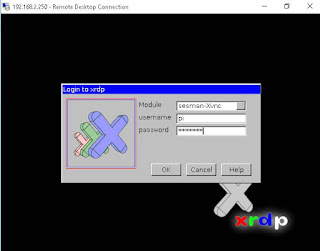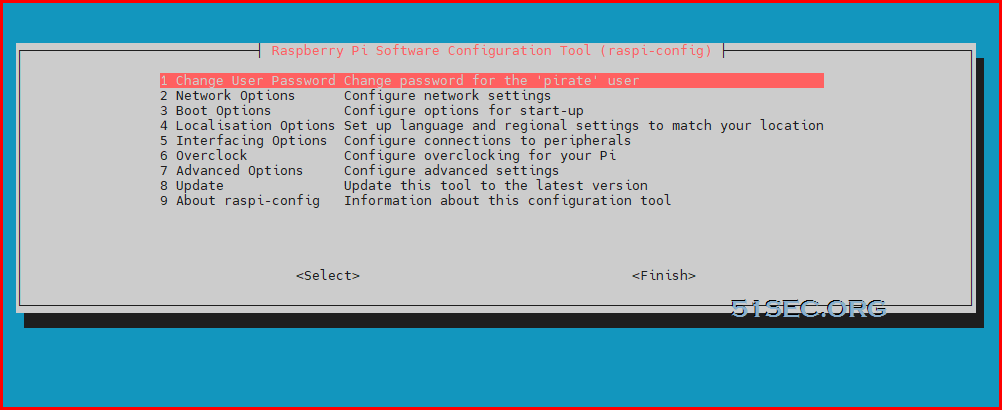This is the second post regarding basic configuration of Raspberry Pi 2.
Timezone change
By default, Raspberry Pi 2 will use UTC time. Command tzselect will give you continent and country selection to pick.
|
pi@raspberrypi ~ $ date
Tue Oct 6 13:48:38 UTC 2015 pi@raspberrypi ~ $ tzselect Please identify a location so that time zone rules can be set correctly. Please select a continent or ocean. 1) Africa 2) Americas 3) Antarctica 4) Arctic Ocean 5) Asia 6) Atlantic Ocean 7) Australia 8) Europe 9) Indian Ocean 10) Pacific Ocean 11) none – I want to specify the time zone using the Posix TZ format
pi@raspberrypi ~ $ tzconfig pi@raspberrypi ~ $ date |
Access the Raspberry Pi Desktop
XRDP service will allow you to use remote desktop to access Raspberry Pi GUI through VNC service.
|
pi@raspberrypi ~ $ sudo apt-get install xrdp
Reading package lists… Done Building dependency tree Reading state information… Done The following extra packages will be installed: tightvncserver xfonts-base Suggested packages: tightvnc-java The following NEW packages will be installed: tightvncserver xfonts-base xrdp 0 upgraded, 3 newly installed, 0 to remove and 0 not upgraded. Need to get 7,219 kB of archives. After this operation, 11.5 MB of additional disk space will be used. Do you want to continue [Y/n]? y Get:1 https://ift.tt/3xl4ZzV wheezy/main tightvncserver armhf 1.3.9-6.4 [786 kB] Get:2 https://ift.tt/3xl4ZzV wheezy/main xfonts-base all 1:1.0.3 [6,181 kB] Get:3 https://ift.tt/3xl4ZzV wheezy/main xrdp armhf 0.5.0-2 [252 kB] Fetched 7,219 kB in 14s (493 kB/s) Selecting previously unselected package tightvncserver. (Reading database … 76938 files and directories currently installed.) Unpacking tightvncserver (from …/tightvncserver_1.3.9-6.4_armhf.deb) … Selecting previously unselected package xfonts-base. Unpacking xfonts-base (from …/xfonts-base_1%3a1.0.3_all.deb) … Selecting previously unselected package xrdp. Unpacking xrdp (from …/xrdp_0.5.0-2_armhf.deb) … Processing triggers for man-db … Processing triggers for fontconfig … Setting up tightvncserver (1.3.9-6.4) … update-alternatives: using /usr/bin/tightvncserver to provide /usr/bin/vncserver (vncserver) in auto mode update-alternatives: using /usr/bin/Xtightvnc to provide /usr/bin/Xvnc (Xvnc) in auto mode update-alternatives: using /usr/bin/tightvncpasswd to provide /usr/bin/vncpasswd (vncpasswd) in auto mode Setting up xfonts-base (1:1.0.3) … Setting up xrdp (0.5.0-2) … [….] Generating xrdp RSA keys…… Generating 512 bit rsa key… ssl_gen_key_xrdp1 ok saving to /etc/xrdp/rsakeys.ini done (done). |
List System Information
|
pi@raspberrypi ~ $ uname -a
Linux raspberrypi 3.18.7-v7+ #755 SMP PREEMPT Thu Feb 12 17:20:48 GMT 2015 armv7l GNU/Linux |
HypriotOS/armv7: pirate@black-pearl in ~
$ ls /etc/*release
/etc/os-release
HypriotOS/armv7: pirate@black-pearl in ~
$ cat /etc/os-release
PRETTY_NAME="Raspbian GNU/Linux 10 (buster)"
NAME="Raspbian GNU/Linux"
VERSION_ID="10"
VERSION="10 (buster)"
VERSION_CODENAME=buster
ID=raspbian
ID_LIKE=debian
HOME_URL="http://www.raspbian.org/"
SUPPORT_URL="http://www.raspbian.org/RaspbianForums"
BUG_REPORT_URL="http://www.raspbian.org/RaspbianBugs"
HypriotOS/armv7: pirate@black-pearl in ~
$
Add Cron Job
Add a cron job to halt Raspberry Pi at 23:00 everyday.
|
pi@raspberrypi ~ $ crontab -e
GNU nano 2.2.6 File: /tmp/crontab.obWc51/crontab # Edit this file to introduce tasks to be run by cron. [ Wrote 24 lines ] crontab: installing new crontab |
Install Portainer
Assume you have installed HypriotOS from https://ift.tt/36gAWgF
Docker and Docker-Compose has been installed. The default credentials for the image are user pirate with password hypriot.
HypriotOS/armv7: root@black-pearl in ~
# docker version
Client: Docker Engine - Community
Version: 19.03.12
API version: 1.40
Go version: go1.13.10
Git commit: 48a6621
Built: Mon Jun 22 15:53:41 2020
OS/Arch: linux/arm
Experimental: false
Server: Docker Engine - Community
Engine:
Version: 19.03.12
API version: 1.40 (minimum version 1.12)
Go version: go1.13.10
Git commit: 48a6621
Built: Mon Jun 22 15:47:34 2020
OS/Arch: linux/arm
Experimental: false
containerd:
Version: 1.2.13
GitCommit: 7ad184331fa3e55e52b890ea95e65ba581ae3429
runc:
Version: 1.0.0-rc10
GitCommit: dc9208a3303feef5b3839f4323d9beb36df0a9dd
docker-init:
Version: 0.18.0
GitCommit: fec3683
HypriotOS/armv7: root@black-pearl in ~
# docker-compose version
docker-compose version 1.26.1, build 634eb50
docker-py version: 4.2.2
CPython version: 3.7.3
OpenSSL version: OpenSSL 1.1.1d 10 Sep 2019
HypriotOS/armv7: root@black-pearl in ~
#
HypriotOS/armv7: root@black-pearl in ~
# docker volume create portainer_data
portainer_data
HypriotOS/armv7: root@black-pearl in ~
# docker run -d -p 9000:9000 --name portainer --restart always -v /var/run/docker.sock:/var/run/docker.sock -v portainer_data:/data portainer/portainer-ce:latest
Unable to find image 'portainer/portainer-ce:latest' locally
latest: Pulling from portainer/portainer-ce
651a8e6e1630: Pull complete
56e38df73332: Pull complete
c559aeebeb38: Pull complete
Digest: sha256:79edf1302c9b4fdb06bc23321cc551e9118c29e6d668e12e23d4e58d993ab830
Status: Downloaded newer image for portainer/portainer-ce:latest
7434238c52b5c1a94d3cce7903c005ac7efe07ff3c250201ae7ccb683be4ee37
HypriotOS/armv7: root@black-pearl in ~
#
Install Hypriot OS on Raspberry Pi
Install Pi-hole
- Copy docker-compose.yml.example to docker-compose.yml and update as needed. See example below: Docker-compose example:
version: "3"
# More info at https://github.com/pi-hole/docker-pi-hole/ and https://docs.pi-hole.net/
services:
pihole:
container_name: pihole
image: pihole/pihole:latest
ports:
- "53:53/tcp"
- "53:53/udp"
- "67:67/udp"
- "80:80/tcp"
environment:
TZ: 'America/Toronto'
WEBPASSWORD: 'Change-it-to-your-own'
# We'll use host networking simply because it is way easier to setup.
network_mode: host
# Volumes store your data between container upgrades
volumes:
- './etc-pihole/:/etc/pihole/'
- './etc-dnsmasq.d/:/etc/dnsmasq.d/'
# Recommended but not required (DHCP needs NET_ADMIN)
# https://github.com/pi-hole/docker-pi-hole#note-on-capabilities
cap_add:
- NET_ADMIN
restart: unless-stopped
- Run
docker-compose up --detachto build and start pi-hole
References
from Blogger http://blog.51sec.org/2015/10/raspberry-pi-2-model-b-basic_6.html