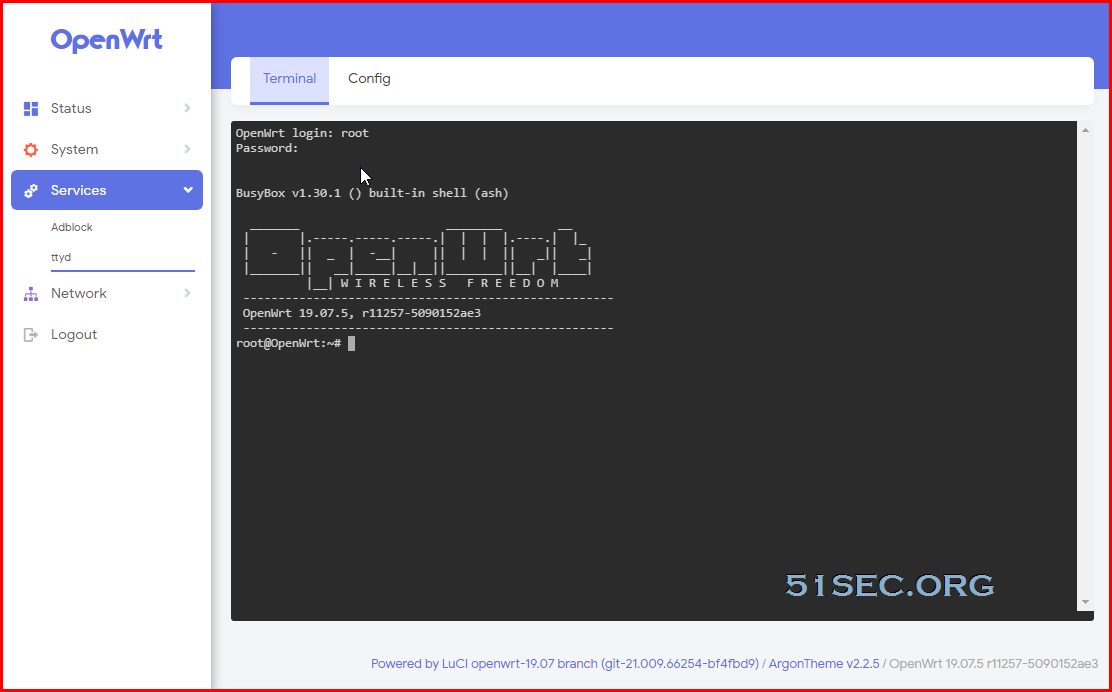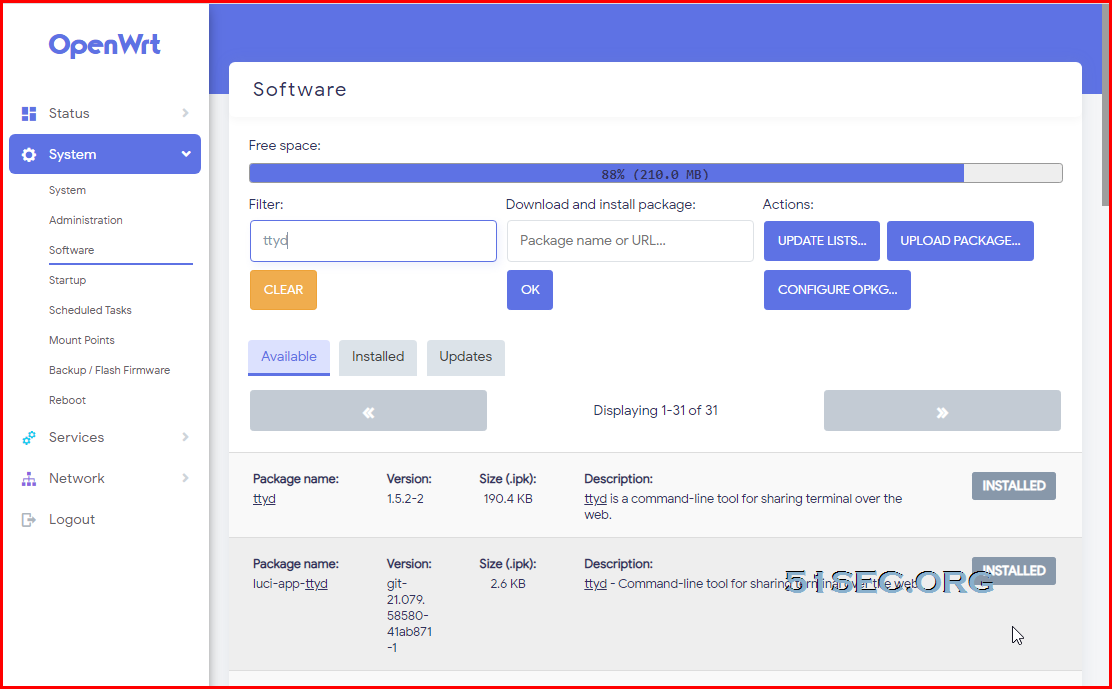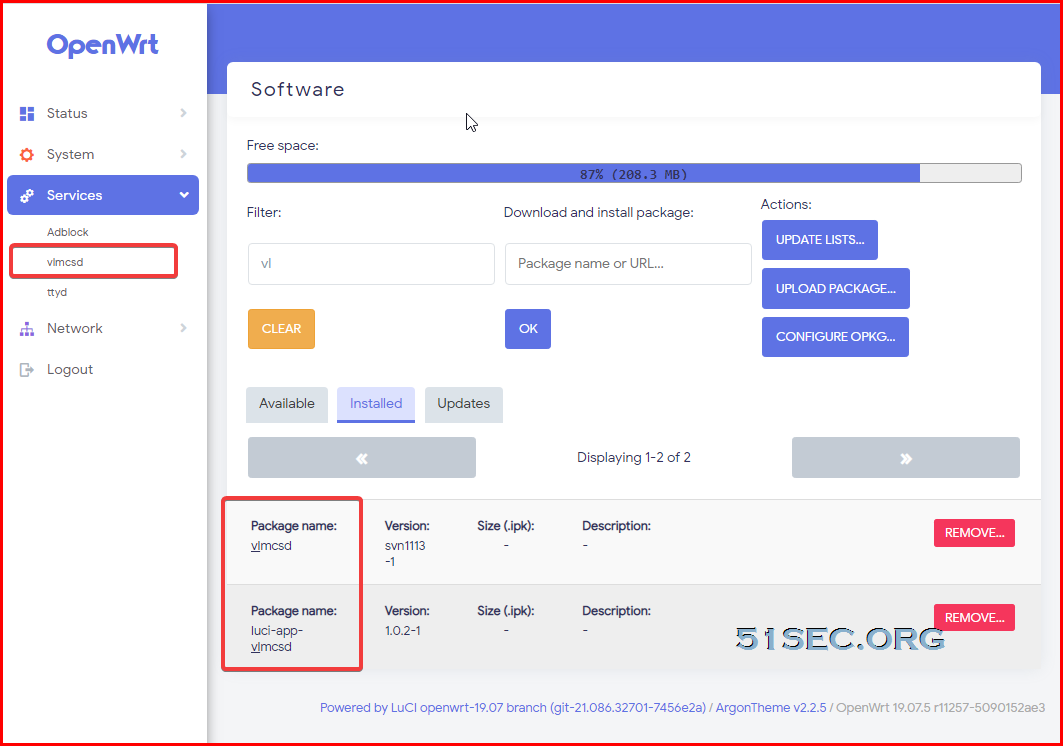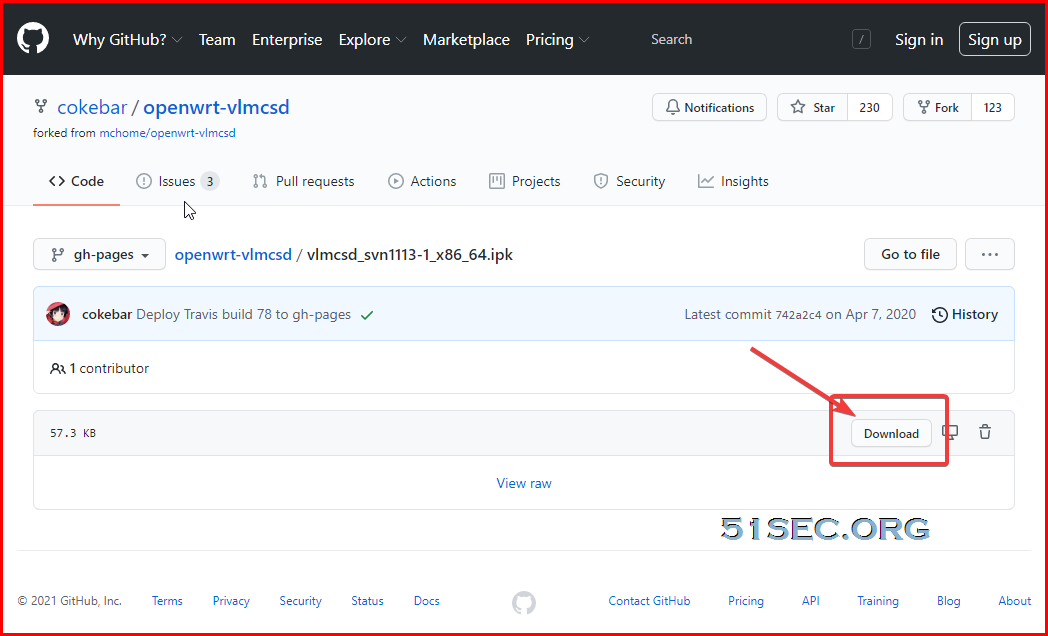This post is to collect some of packages using on my OpenWRT router. The list is still adding. Once more packages tested and used, they will be added in this post for future reference.
Terminal integration in LUCI: luci-app-ttyd
luci-theme-argon
You will have to use TTYD to do installation.
For openwrt official 19.07 Snapshots LuCI master
opkg install luci-compat
wget --no-check-certificate https://github.com/jerrykuku/luci-theme-argon/releases/download/v2.2.5/luci-theme-argon_2.2.5-20200914_all.ipk
opkg install luci-theme-argon*.ipkDNS based ad/abuse domain blocking – Adblock
Getting rid of annoying ads, trackers and other abuse sites (like facebook) is simple: block them with your OpenWRT router. Adblock on OpenWrt uses DNS to block Ads by becoming your first-hop DNS server, and returning IP address not found when the queried for the address of the an Ads server.
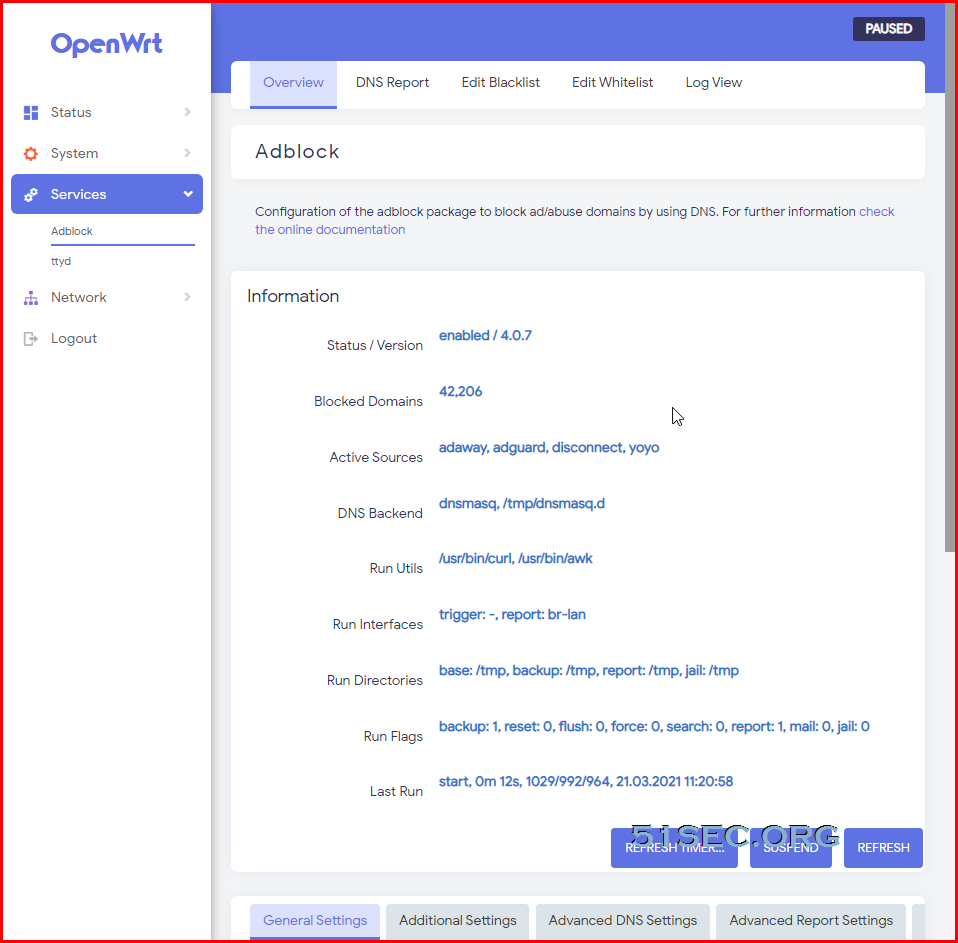
Github : https://ift.tt/2i9ZHUZ
Some installed packages and enabled feature to get ADBlock working:
vlmcsd – KMS server
You will need to find right architecture ipk file for your OpenWRT system. All pre-compiled ipk files can be found from: https://github.com/cokebar/openwrt-vlmcsd/tree/gh-pages
C:\Windows\system32>slmgr /ipk NPPR9-FWDCX-D2C8J-H872K-2YT43 C:\Windows\system32>slmgr /skms 192.168.2.4 C:\Windows\system32>slmgr /ato C:\Windows\system32>
from Blogger http://blog.51sec.org/2021/03/my-openwrt-packages.html