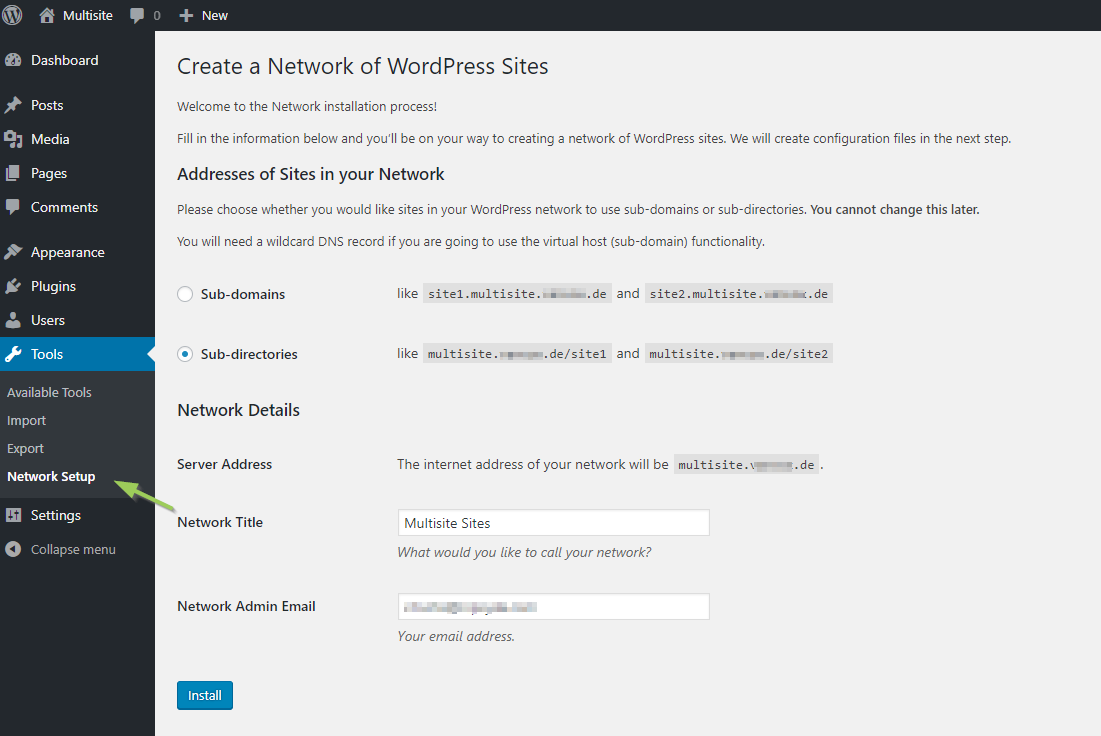Enable Multisite in wp-config.php
1 Open the file wp-config.php under your word press installation folder, such as /etc/html/, which is is located in the main directory of your WordPress, and add the line
define('WP_ALLOW_MULTISITE', true);
above the line:
/* That's all, stop editing! Happy blogging. */
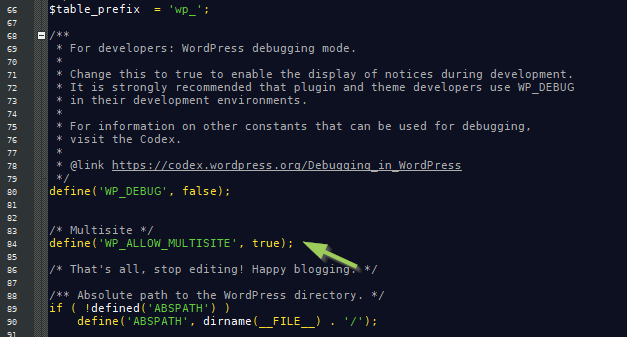
2 Save the changes.
Enable Network from WordPress Admin Portal
1 Open your <website url>/admin or <website url>/wp-admin page. Log in as an administrator
2 In the left sidebar clickTools, you will find the menu tab Network Setup in an un-collapsed list, where you can configure your WordPress Multisite.
Change wp-config.php and .htaccess
1 Add the first code snippet to your wp-config.php directly above the line
/* That's all, stop editing! Happy blogging. */
The snippet looks like this, but adapted to your own site:
define('MULTISITE', true);
define('SUBDOMAIN_INSTALL', true);
define('DOMAIN_CURRENT_SITE', 'My Website');
define('PATH_CURRENT_SITE', '/');
define('SITE_ID_CURRENT_SITE', 1);
define('BLOG_ID_CURRENT_SITE', 1);
2 Add the second code snippet to the .htaccess file and replace other WordPress rules.
RewriteEngine On
RewriteBase /
RewriteRule ^index\.php$ - [L]
# add a trailing slash to /wp-admin
RewriteRule ^wp-admin$ wp-admin/ [R=301,L]
RewriteCond %{REQUEST_FILENAME} -f [OR]
RewriteCond %{REQUEST_FILENAME} -d
RewriteRule ^ - [L]
RewriteRule ^(wp-(content|admin|includes).*) $1 [L]
RewriteRule ^(.*\.php)$ $1 [L]
RewriteRule . index.php [L]
3 Save changes to both files.
YouTube Video:
References
from Blogger http://blog.51sec.org/2020/07/converting-single-wordpress-site-to.html