For IT personnel and program developers, in order to test the system and software, most of them rely on tools such as Microsoft Virtual PC, VMware or VirtualBox to build virtual machines. VMware is a leader in this field, and I am also like VMWare Workstation most. Just recently after upgrading Windows 10 1903, I found there is an incompatibility issue between VMware Workstation and Device / Credential Guard.

VMware Workstation and Windows 10 systems will inevitably have some problems, especially after each major upgrade of Windows 10. This is particularly obvious. The issue of incompatibility between VMware Workstation and Device / Credential Guard has been reported before. In order to experience the Sandbox Sandbox upgrade of Windows 10 for the first time, I did not expect to encounter a device / Credential Guard incompatibility issue.
I have seen compatibility issues between VMware Workstation and Hyper-V in a previous article on Windows 8, which mainly explains that the Hyper-V role conflicts with VMware Workstation, and it really looks like this on Windows 10. Although I found a lot of articles about modifying the registration area, I found that it is most convenient and straightforward to use the command line to turn off the Hyper-V role function.
“Command Prompt” is a shell program used to run a console program or some DOS under Windows. To open the “Command Prompt” window is very simple, but to open the “Command Prompt” with administrator rights.
Although there is a knowledge base article on VMware on how to disable Windows Defender Credential Guard, it is still inconvenient. I still find it most convenient to use the command line to disable Hyper-V role. To disable the Hyper-V role feature, use the “bcdedit /set hypervisorlaunchtype off” command.
C:\WINDOWS\system32>bcdedit /set hypervisorlaunchtype off The operation completed successfully. C:\WINDOWS\system32>
After the input is successful, remember to reboot and execute the VM virtual machine on VMware Workstation again. Sure enough, there is no incompatibility between Device / Credential Guard.
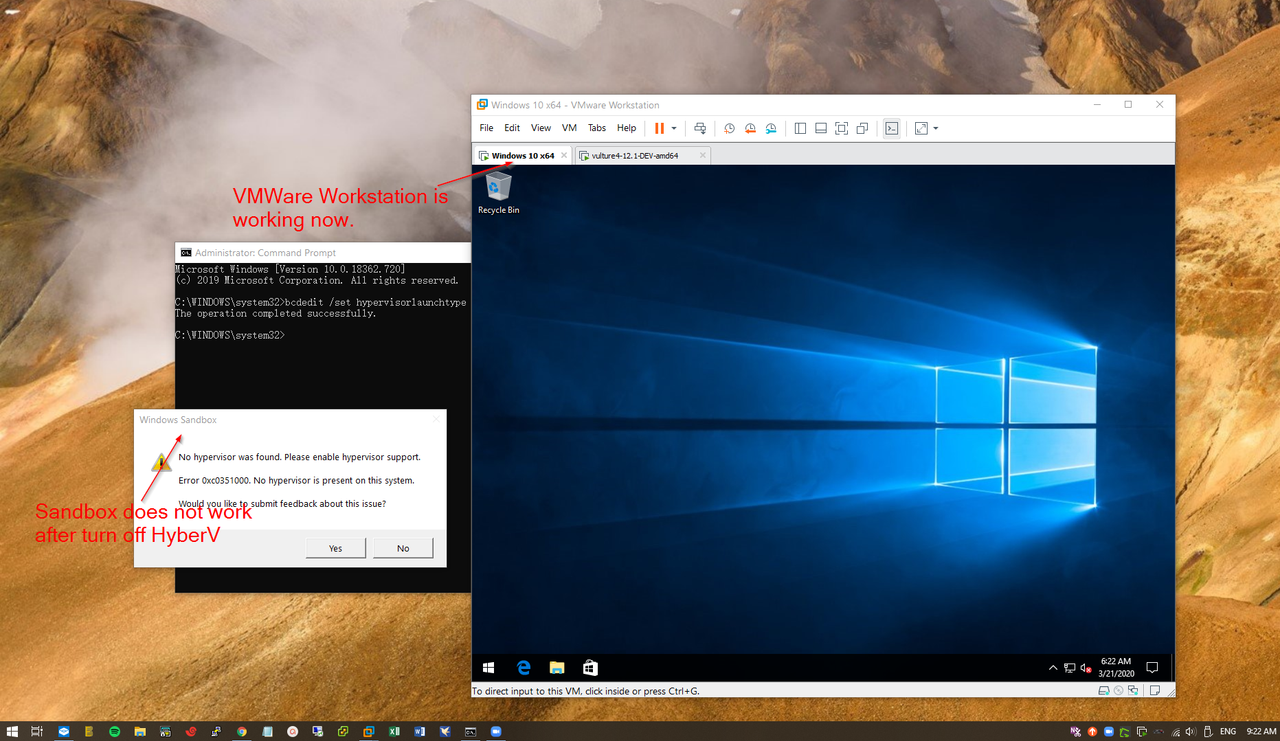
To enable the Hyper-V role, please use the “bcdedit / set hypervisorlaunchtype auto” command, remember to restart the same after completion.
C:\WINDOWS\system32>bcdedit /set hypervisorlaunchtype auto The operation completed successfully. C:\WINDOWS\system32>