- sudo apt-get update : In a nutshell, apt-get update doesn’t actually install new versions of software. Instead, it updates the package lists for upgrades for packages that need upgrading, as well as new packages that have just come to the repositories.
- sudo apt-get upgrade : will fetch new versions of packages existing on the machine if APT knows about these new versions by way of apt-get update. An update must be performed first so that apt-get knows that new versions of packages are available.
- sudo apt-get dist-upgrade: will do the same job which is done by apt-get upgrade, plus it will also intelligently handle the dependencies, so it might remove obsolete packages or add new ones.
Note: we can combine commands with && signs, such as:
- sudo apt-get update && sudo apt-get dist-upgrade
2. Install and start SSH service
- sudo apt-get install openssh-server
- sudo service ssh start
Verify with netstat command:
-t: tcp
-u: udp
-l: listening
-p: program/pid
-n: numeric
test@ubuntu:~$ netstat -tulpn (Not all processes could be identified, non-owned process info will not be shown, you would have to be root to see it all.) Active Internet connections (only servers) Proto Recv-Q Send-Q Local Address Foreign Address State PID/Program name tcp 0 0 0.0.0.0:22 0.0.0.0:* LISTEN - tcp6 0 0 :::22 :::* LISTEN - udp 0 0 0.0.0.0:68 0.0.0.0:* - test@ubuntu:~$
3. Allow Root log in and set Root password
4. Configure DNS and IP
/etc/systemd/resolved.conf
DNS= 1.1.1.1 8.8.4.4 192.168.2.1
6.Change Timezone
Note: command ‘timedatectl’
7. Fix Broken Ubuntu Without Reinstalling it
$ sudo rm /var/lib/apt/lists/lock
$ sudo rm /var/lib/dpkg/lock
$ sudo rm /var/lib/dpkg/lock-frontend
$ sudo dpkg --configure -a
$ sudo apt clean
$ sudo apt update --fix-missing
$ sudo apt install -f
$ sudo dpkg --configure -a
$ sudo apt upgrade
$ sudo apt dist-upgrade
Last step, ‘sudo reboot’
8. Check Ubuntu Version/CPU/Release information
root@Ubuntu:~# getconf LONG_BIT
64
root@Ubuntu:~# lsb_release -a
No LSB modules are available.
Distributor ID: Ubuntu
Description: Ubuntu 18.04.1 LTS
Release: 18.04
Codename: bionic
root@Ubuntu:~# uname -a
Linux wan 4.15.0-29-generic #31-Ubuntu SMP Tue Jul 17 13:11:22 UTC 2017 x86_64
root@Ubuntu:~# cat /proc/cpuinfo
processor : 0
vendor_id : GenuineIntel
cpu family : 6
model : 142
model name : Intel(R) Core(TM) i5-4300U CPU @ 2.10GHz
stepping : 9
microcode : 0x4e
cpu MHz : 2712.050
cache size : 3072 KB
physical id : 0
siblings : 2
core id : 0
cpu cores : 2
apicid : 0
initial apicid : 0
fpu : yes
fpu_exception : yes
cpuid level : 22
wp : yes
flags : fpu vme de pse tsc msr pae mce cx8 apic sep mtrr pge mca cmov pat pse36 clflush mmx fxsr sse sse2 ss ht syscall nx pdpe1gb rdtscp lm constant_tsc arch_perfmon nopl xtopology tsc_reliable nonstop_tsc cpuid pni pclmulqdq ssse3 fma cx16 pcid sse4_1 sse4_2 x2apic movbe popcnt tsc_deadline_timer aes xsave avx f16c rdrand hypervisor lahf_lm abm 3dnowprefetch cpuid_fault invpcid_single pti fsgsbase tsc_adjust bmi1 avx2 smep bmi2 invpcid mpx rdseed adx smap clflushopt xsaveopt xsavec xsaves arat
bugs : cpu_meltdown spectre_v1 spectre_v2 spec_store_bypass
bogomips : 5424.10
clflush size : 64
cache_alignment : 64
address sizes : 43 bits physical, 48 bits virtual
power management:
processor : 1
vendor_id : GenuineIntel
cpu family : 6
model : 142
model name : Intel(R) Core(TM) i5-4300U CPU @ 2.10GHz
stepping : 9
microcode : 0x4e
cpu MHz : 2712.050
cache size : 3072 KB
physical id : 0
siblings : 2
core id : 1
cpu cores : 2
apicid : 1
initial apicid : 1
fpu : yes
fpu_exception : yes
cpuid level : 22
wp : yes
flags : fpu vme de pse tsc msr pae mce cx8 apic sep mtrr pge mca cmov pat pse36 clflush mmx fxsr sse sse2 ss ht syscall nx pdpe1gb rdtscp lm constant_tsc arch_perfmon nopl xtopology tsc_reliable nonstop_tsc cpuid pni pclmulqdq ssse3 fma cx16 pcid sse4_1 sse4_2 x2apic movbe popcnt tsc_deadline_timer aes xsave avx f16c rdrand hypervisor lahf_lm abm 3dnowprefetch cpuid_fault invpcid_single pti fsgsbase tsc_adjust bmi1 avx2 smep bmi2 invpcid mpx rdseed adx smap clflushopt xsaveopt xsavec xsaves arat
bugs : cpu_meltdown spectre_v1 spectre_v2 spec_store_bypass
bogomips : 5424.10
clflush size : 64
cache_alignment : 64
address sizes : 43 bits physical, 48 bits virtual
power management:
9. Install and Configure Samba Server on Ubuntu
9.1 Install Samba
root@Ubuntu:~# apt-get install samba
9.2 Change Configuration file
root@Ubuntu:~# vi /etc/samba/smb.conf
Append following configuration at the end of smb.conf
[share]
path = /Deepinfar
available=yes
browseable = yes
public = yes
writeable = yes
guest ok = no
9.3 Add root user into Samba user list
root@Ubuntu:~# smbpasswd -a root
9.4 Restart Samba service and test from windows
root@Ubuntu:~# smbd start
From windows, you can access the share folder at \\192.168.2.102\share\ with root username and password.
10. Disable apt-daily.service and apt-daily-upgrade.service
One of my cloud VM is having intermittent CPU high causing outage issue. From what syslog shows, at exactly time, Daily apt download activities caused system CPU goes too high and system service kind of crushed.
jon_netsec@ubuntu18niginxmariadb2:/var/log$more /var/log/syslog
Aug 30 17:39:08 ubuntu18niginxmariadb2 systemd[1]: Started Clean php session files. Aug 30 17:53:27 ubuntu18niginxmariadb2 systemd[1]: Starting Daily apt download activities... Aug 30 18:06:08 ubuntu18niginxmariadb2 mysqld[1321]: 2019-08-30 18:05:52 20017 [Warning] Aborted connection 20017 to db: 'wp_db' user: 'wp_db_user' host: 'localhost' (Got timeout reading communication packets) Aug 30 18:07:34 ubuntu18niginxmariadb2 mysqld[1321]: 2019-08-30 18:07:10 20015 [Warning] Aborted connection 20015 to db: 'wp_db' user: 'wp_db_user' host: 'localhost' (Got timeout reading communication packets) Aug 30 18:13:58 ubuntu18niginxmariadb2 systemd-networkd[687]: ens4: Could not set DHCPv4 address: Connection timed out Aug 30 18:28:14 ubuntu18niginxmariadb2 systemd-networkd[687]: ens4: Failed Aug 30 18:46:47 ubuntu18niginxmariadb2 mysqld[1321]: 2019-08-30 18:19:37 20014 [Warning] Aborted connection 20014 to db: 'wp_db' user: 'wp_db_user' host: 'localhost' (Got timeout reading communication packets) Aug 30 19:01:31 ubuntu18niginxmariadb2 mysqld[1321]: 2019-08-30 18:21:29 20016 [Warning] Aborted connection 20016 to db: 'wp_db' user: 'wp_db_user' host: 'localhost' (Got timeout reading communication packets) Aug 30 19:25:22 ubuntu18niginxmariadb2 kernel: [168290.564611] ip invoked oom-killer: gfp_mask=0x14200ca(GFP_HIGHUSER_MOVABLE), nodemask=(null), order=0, oom_score_adj=0 Aug 30 19:25:22 ubuntu18niginxmariadb2 kernel: [168290.564614] ip cpuset=/ mems_allowed=0 Aug 30 19:25:22 ubuntu18niginxmariadb2 kernel: [168290.564626] CPU: 0 PID: 22356 Comm: ip Not tainted 4.15.0-1040-gcp #42-Ubuntu Aug 30 19:25:22 ubuntu18niginxmariadb2 kernel: [168290.564627] Hardware name: Google Google Compute Engine/Google Compute Engine, BIOS Google 01/01/2011
Based on systemctl’s outputs, we can find out two related services, apt-daily-upgrade.timer and apt-daily.timer
jon_netsec@ubuntu18niginxmariadb2:/var/log$ systemctl
.....
.....
timers.target loaded active active Timers apt-daily-upgrade.timer loaded active waiting Daily apt upgrade and clea apt-daily.timer loaded active waiting Daily apt download activit fstrim.timer loaded active waiting Discard unused blocks once motd-news.timer loaded active waiting Message of the Day phpsessionclean.timer loaded active waiting Clean PHP session files ev systemd-tmpfiles-clean.timer loaded active waiting Daily Cleanup of Temporary LOAD = Reflects whether the unit definition was properly loaded. ACTIVE = The high-level unit activation state, i.e. generalization of SUB. SUB = The low-level unit activation state, values depend on unit type. 176 loaded units listed. Pass --all to see loaded but inactive units, too. To show all installed unit files use 'systemctl list-unit-files'.
jon_netsec@ubuntu18niginxmariadb2:/var/log$ systemctl | grep timer timers.target loaded active active Timers apt-daily-upgrade.timer loaded active waiting Daily apt upgrade and clean activities apt-daily.timer loaded active waiting Daily apt download activities fstrim.timer loaded active waiting Discard unused blocks once a week motd-news.timer loaded active waiting Message of the Day phpsessionclean.timer loaded active waiting Clean PHP session files every 30 mins systemd-tmpfiles-clean.timer loaded active waiting Daily Cleanup of Temporary Directories jon_netsec@ubuntu18niginxmariadb2:/var/log$
I do understand those two services are keeping my Ubuntu packages updated and secure. But I am more concerning system reliability. In this case, I would more like those two services disabled, and I will run manually apt update and upgrade at right time in a more controlled way using commands “sudo apt update & sudo apt -y upgrade“.
Here are four commands to disable those two timer and services.
sudo systemctl disable apt-daily.service
sudo systemctl disable apt-daily.timer
sudo systemctl disable apt-daily-upgrade.timer
sudo systemctl disable apt-daily-upgrade.servicesudo systemctl mask apt-daily.servicesudo systemctl daemon-reloadjon_netsec@ubuntu18niginxmariadb2:/var/log$ sudo systemctl disable apt-daily.service
jon_netsec@ubuntu18niginxmariadb2:/var/log$ sudo systemctl disable apt-daily.timer
Removed /etc/systemd/system/timers.target.wants/apt-daily.timer.
jon_netsec@ubuntu18niginxmariadb2:/var/log$
jon_netsec@ubuntu18niginxmariadb2:/var/log$ sudo systemctl disable apt-daily-upgrade.timer
Removed /etc/systemd/system/timers.target.wants/apt-daily-upgrade.timer.
jon_netsec@ubuntu18niginxmariadb2:/var/log$ sudo systemctl disable apt-daily-upgrade.service
jon_netsec@ubuntu18niginxmariadb2:/var/log$
jon_netsec@ubuntu18niginxmariadb2:~$ sudo systemctl mask apt-daily.service Created symlink /etc/systemd/system/apt-daily.service → /dev/null. jon_netsec@ubuntu18niginxmariadb2:~$ sudo systemctl daemon-reload jon_netsec@ubuntu18niginxmariadb2:~$ sudo systemctl status apt-daily.service ● apt-daily.service Loaded: masked (/dev/null; bad) Active: inactive (dead) jon_netsec@ubuntu18niginxmariadb2:~$

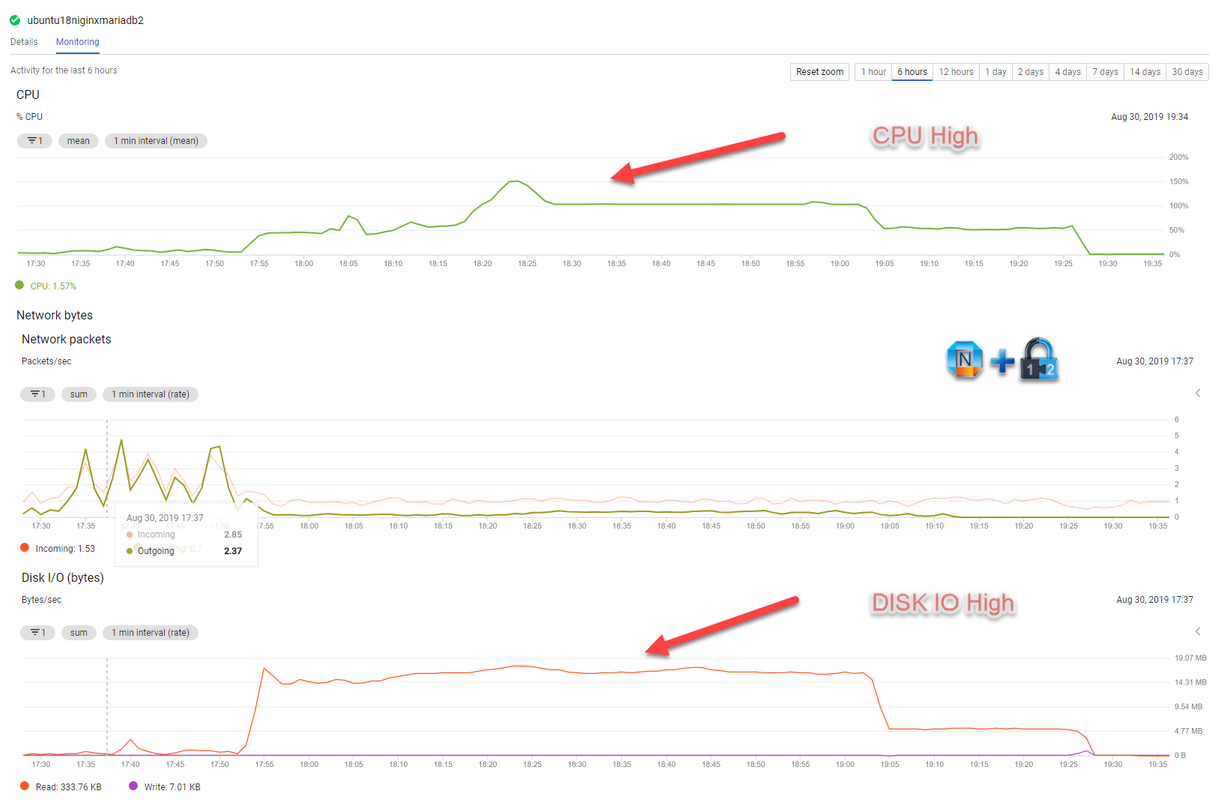
Hi Jonny
I am experiencing the same issue as you did with auto upgrades and your step 190 is a great help, thanks!
Is there any reason you only mask one of the 4 services?
Thanks for comments and question. No special reasons to only mask one service. I believe it should be enough in most cases and it will be easier for me to unmask it.